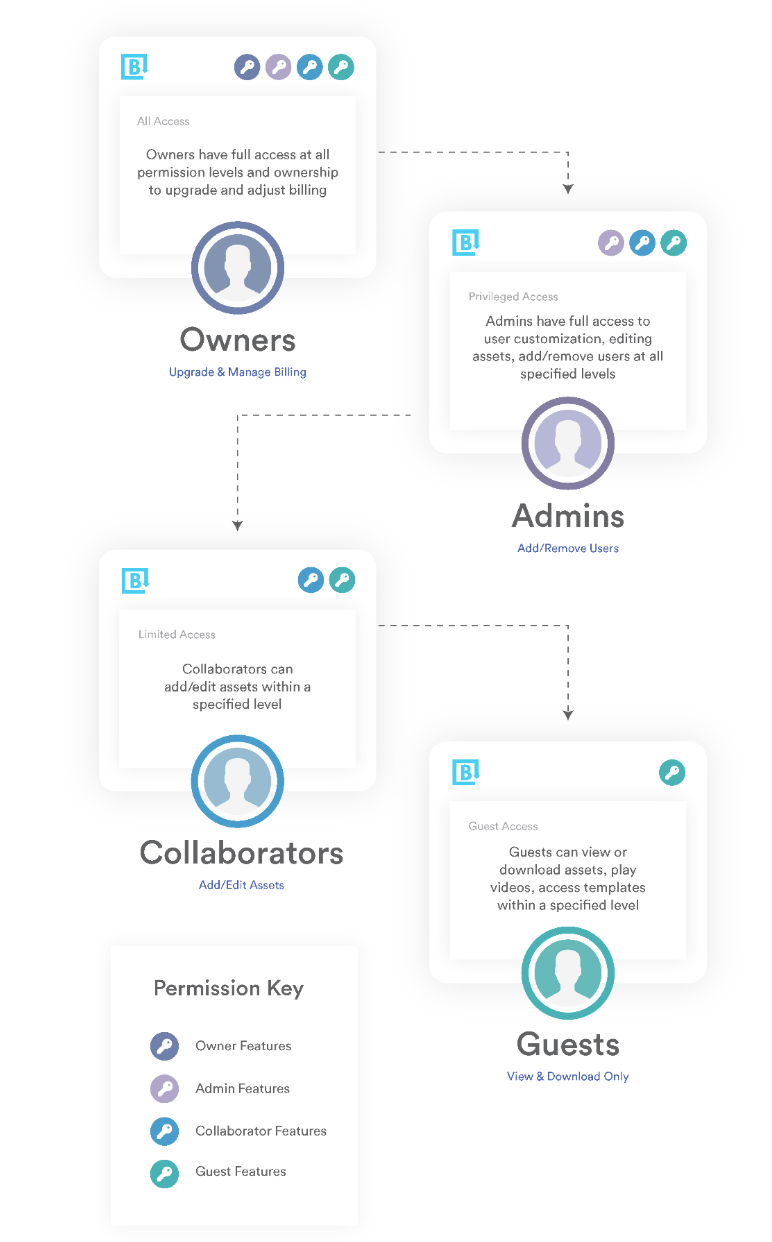Compare the capabilities of the four different user permissions in Brandfolder.
User roles in Brandfolder
There are four types of user roles in Brandfolder:
- Owners: upgrade & manage billing
- Admins: add/remove users
- Collaborators: editable users
- Guests: view & download only
Permissible objects in Brandfolder:
There are five types of permissible objects in Brandfolder:
- Organizations
- Brandfolders
- Collections
- Portals
- Brandguides
User permissions flow downward. For example, an organization's owner automatically has that level of access to each Brandfolder and Collection within the Organization. The same is true for Admins, Collaborators, and Guests.
You can keep permissions high by granting access to the entire Organization or Brandfolder, or you can fine-tune permission levels by creating multiple collections.
Owners
Owners are users with full access and are available at the Organization level:
- Manage subscription, update credit card info
- Create new Brandfolders
- Create new Brandguides
- Create new Portals
Admins
- Add/view/remove users
- View/cancel outstanding invitations
- Create notifications
- Approve assets
- Set approval workflows
- Update Brandfolder name & Brandfolder URL
- Create/rename sections
- Create/rename pinned searches
- Add/edit/delete assets
- Set default sort and search options
- Merge assets into one asset container
- Create/edit/delete Collections
- Change the Brandfolder privacy
- Upload assets
- View insights, analytics, & activity feed
- Set Google Analytics ID
- View/add comments
- Request assets from guests
- Set availability & expiration for assets
- Change file type & size (width & height; maintaining aspect ratio)
- Video: edit, play, clip, add a watermark, change file type & resolution
- Upload/access templates, edit form fields, edit template settings
- Customizations - header image, favicon, hero image, asset background color, URL slug, Description, brand color, email image, card image, text extraction, and auto-tagging
- Manage Brandfolder user agreement
- View/restore deleted assets
- Set controlled custom fields
- Create and manage share links (edit, delete)
- Manage and edit Portals
- Access the bulk management page
- Add, delete, or edit share links
- Add, delete, or edit Guest upload links
- Add, delete, or edit tags
- Add, delete, or edit custom fields
- Add, delete, or edit metadata conversions
- Add, delete, or edit labels
- Add SFTP connections
- Add metasheets
- Add asset automation
- Add and delete custom cropping presets
- Manage Brandguide users
Collaborators
- Get Brandfolder embed code
- Create/rename sections on the Brandfolder level
- Create/rename/delete pinned searches
- Add/edit / delete assets
- Merge assets into one asset container
- View/add comments
- Set availability & expire assets at the Brandfolder level (does not apply to Collection level)
- Change file type & size (width & height; maintaining aspect ratio)
- Video: edit, play, clip, add a watermark, change file type & resolution
- Access templates, edit form fields, edit template settings
Guests
- View, download & share assets
- View embed codes
- Change file type & size (width & height; maintaining aspect ratio)
- Video: play, clip, add a watermark, change file type & resolution
- Access Templates
- Upload assets via Guest upload