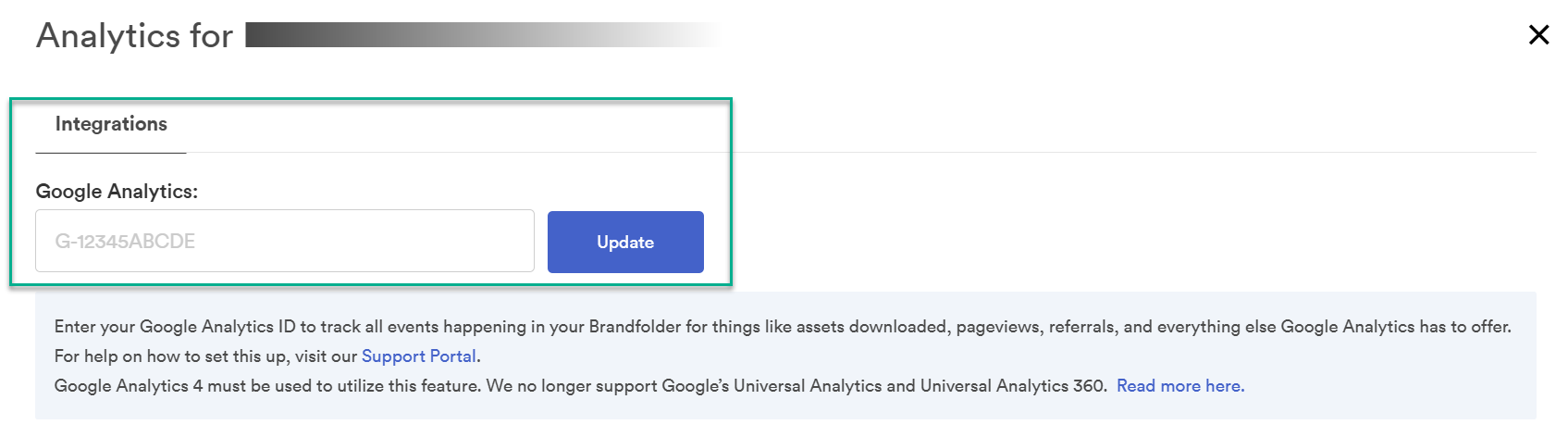Gather data on the events within your Brandfolder using the Google Analytics 4 integration.
On November 1, 2023, Brandfolder stopped supporting or collecting data for Google’s Universal Analytics (UA) and Universal Analytics 360 (360).
The Google Analytics 4 integration allows you to access in-depth usage analytics from your Brandfolder.
Set up the integration
Visit Google’s documentation to set up Google Analytics 4.
- In the Add a Data Stream section, enter your Brandfolder URL.
- Copy the Tracking ID provided by Google Analytics.
- Log in to your Brandfolder account and open the Brandfolder you want to connect with Google Analytics 4.
- Select Settings > Analytics & Events.
- In the Integrations tab, paste the ID into the Google Analytics box.
- Select Update.
When you log into Google Analytics 4, you can see traffic, events, and other metrics for all the Brandfolders you have added.
It can take up to 24 hours for Google Analytics to detect the tracking code on your Brandfolder site.