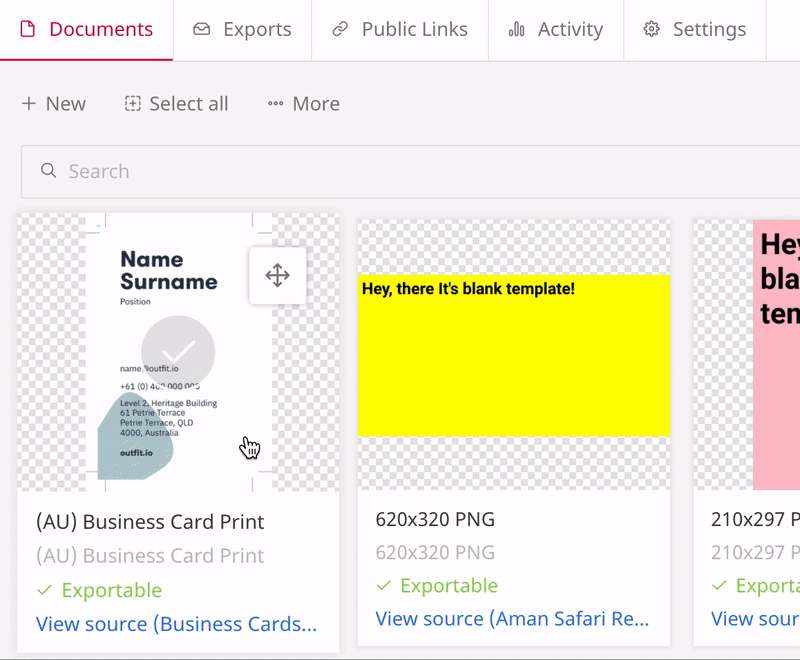Applies to
Brandfolder
- Brandfolder
Capabilities
Who can use this capability
- Admin
- Designer
- Author
Rename projects and documents
Learn to rename your Content Automation projects and documents.
You can rename individual projects or documents. You cannot bulk rename projects or documents.
Rename a project
- Go to the project screen and select the Your Projects tab if you want to rename one of the projects you've created or the All Projects tab if you want to rename one of the projects to which you have access.
- Select the ellipsis next to the project you'd like to rename and select Rename - this will let you edit the project's name.
- Hit enter once you've finished typing the new name, and a green banner will confirm that the project name has been successfully updated.
Brandfolder Image
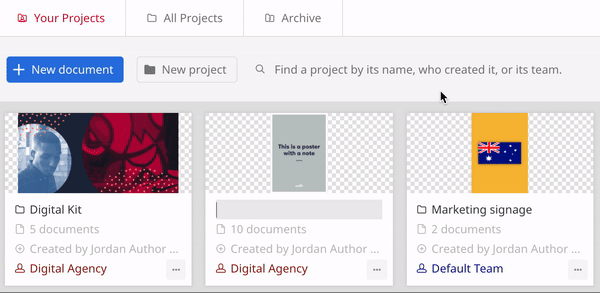
You can also rename a project by selecting Settings when you're inside the project. You will find the Name field on the Settings page, which you can update, and your changes will automatically be saved.
Rename a document
- Select the document you'd like to rename inside a project by selecting the check mark on the document's thumbnail. It will highlight the document when selected.
- Select the ... More button and select Rename.
- Enter the new name for the document and hit enter.
Brandfolder Image