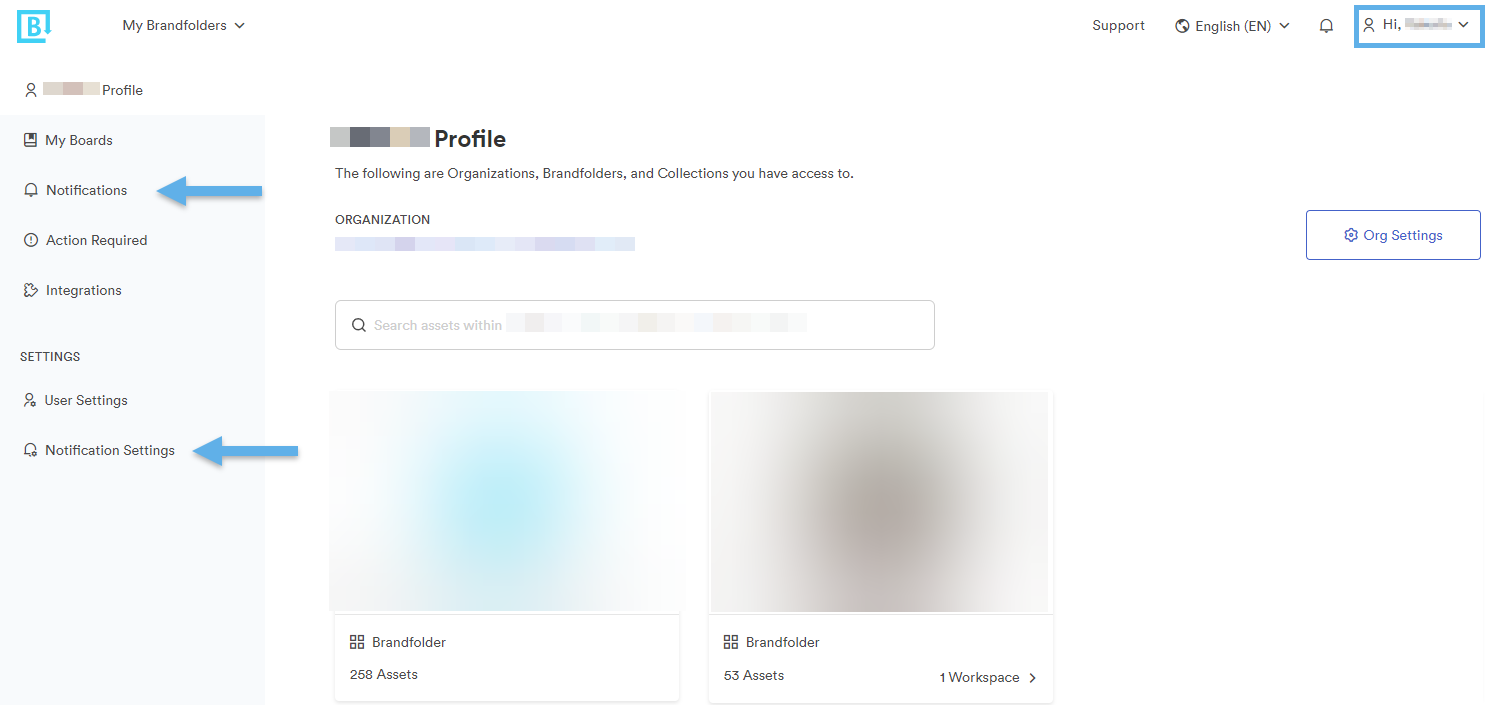Learn how to view and manage notifications in Brandfolder.
View and Manage Notifications
- Navigate to Hi, [Your Name] in the top right corner and select My Profile.
- You will be redirected to your profile page. On the left-hand side, you will find options for Notifications and Notification Settings.
Notifications
The notifications area allows you to view updates, alerts, and requests for your Brandfolders. The notifications you see in this area depend on your user permission level. The dropdown menu in the top right-hand corner of the page allows you to filter by type.
The notifications in this area are deleted after 90 days.
Notification Settings
In the notification settings area, users can opt in and out of receiving email notifications. By default, all users are opted into receiving email and in-app notifications.
You can't unsubscribe from in-app notifications.
The first opt-in and -out option is for marketing news and information sent via email. This is for Brandfolder marketing information, not for your company's marketing team.
The second opt-in option allows you to customize your email notification preferences for all Brandfolders, Collections, and Workspaces and personalize your notification experience.
Notification Details
Receiving notifications depends on your user permissions on the resource and any actions you take within it. Brandfolder has 16 notification types. Below are two charts that outline the notification experience.
Hourly notifications are sent via email and are titled You've Got Notifications!
| Notification type | The recipient will always receive | Recipient IF opted into specific resource notifications | Other recipients not based on user permission |
|---|---|---|---|
| Notification type Access Request | The recipient will always receive | Recipient IF opted into specific resource notifications Owner and Admin | Other recipients not based on user permission |
| Notification type Invite Accepted | The recipient will always receive | Recipient IF opted into specific resource notifications Owner and Admin | Other recipients not based on user permission |
| Notification type Guest (Simple) Password Change | The recipient will always receive | Recipient IF opted into specific resource notifications Owner and Admin | Other recipients not based on user permission |
| Notification type Privacy Change | The recipient will always receive | Recipient IF opted into specific resource notifications Owner and Admin | Other recipients not based on user permission |
| Notification type Comment | The recipient will always receive | Recipient IF opted into specific resource notifications Owner, Admin, Collaborator, and Guest | Other recipients not based on user permission |
| Notification type Attachment Duplication | The recipient will always receive | Recipient IF opted into specific resource notifications Owner, Admin, and Collaborator | Other recipients not based on user permission |
| Notification type Asset Will Expire (sent one week before expiration) | The recipient will always receive | Recipient IF opted into specific resource notifications Owner, Admin, and Collaborator | Other recipients not based on user permission Asset creator, last person to update the asset, guests (not anonymous) who downloaded the asset |
| Notification type Asset Expiration | The recipient will always receive | Recipient IF opted into specific resource notifications Owner, Admin, and Collaborator | Other recipients not based on user permission Asset creator, last person to update the asset, guests (not anonymous) who downloaded the asset |
| Notification type Asset Publish | The recipient will always receive | Recipient IF opted into specific resource notifications Owner, Admin, and Collaborator | Other recipients not based on user permission Asset creator, last person to update the asset, guests (not anonymous) who downloaded the asset |
| Notification type Approval of all assets | The recipient will always receive | Recipient IF opted into specific resource notifications Owner, Admin, and Collaborator | Other recipients not based on user permission Asset creator, the last person to update the asset |
| Notification type Partial Approval For example, when your account requires approval from two admins, but only one has approved | The recipient will always receive | Recipient IF opted into specific resource notifications Owner, Admin, and Collaborator | Other recipients not based on user permission Asset creator, the last person to update the asset |
| Notification type Unapproval | The recipient will always receive | Recipient IF opted into specific resource notifications Owner, Admin, and Collaborator | Other recipients not based on user permission Asset creator, the last person to update the asset |
| Notification type Asset Upload from any user | The recipient will always receive | Recipient IF opted into specific resource notifications Owner and Admin | Other recipients not based on user permission |
| Notification type Message | The recipient will always receive Admin specifies permission level | Recipient IF opted into specific resource notifications | Other recipients not based on user permission |
| Notification type Share Link Activity | The recipient will always receive | Recipient IF opted into specific resource notifications Share link creator | Other recipients not based on user permission |
| Notification type Template Approval Requests | The recipient will always receive | Recipient IF opted into specific resource notifications Owner, Admin (at Organization and Brandfolder level) | Other recipients not based on user permission |
Weekly notifications that are sent via email titled Updates to your Brandfolder(s) in the past week
| Notification Type | Recipient Always | Recipient IF opted into resource notifications | Other recipients |
|---|---|---|---|
| Notification Type Weekly Digest (Org & Brandfolder) | Recipient Always Admin and Owner | Recipient IF opted into resource notifications | Other recipients |