Applies to
Bridge by Smartsheet
Capabilities
Who can use this capability
You must be a paid Smartsheet user.
Google Translate module reference
Enhancing global communication: effortless text translation with Google Translate in Smartsheet Bridge.
The following modules are available with the integration and can be used in workflows to include Google Translate information in automated processes.
Triggers
This integration can not trigger workflows in Bridge.
Modules
Translate
Use this module to translate text from a set or identified language to a specified language.
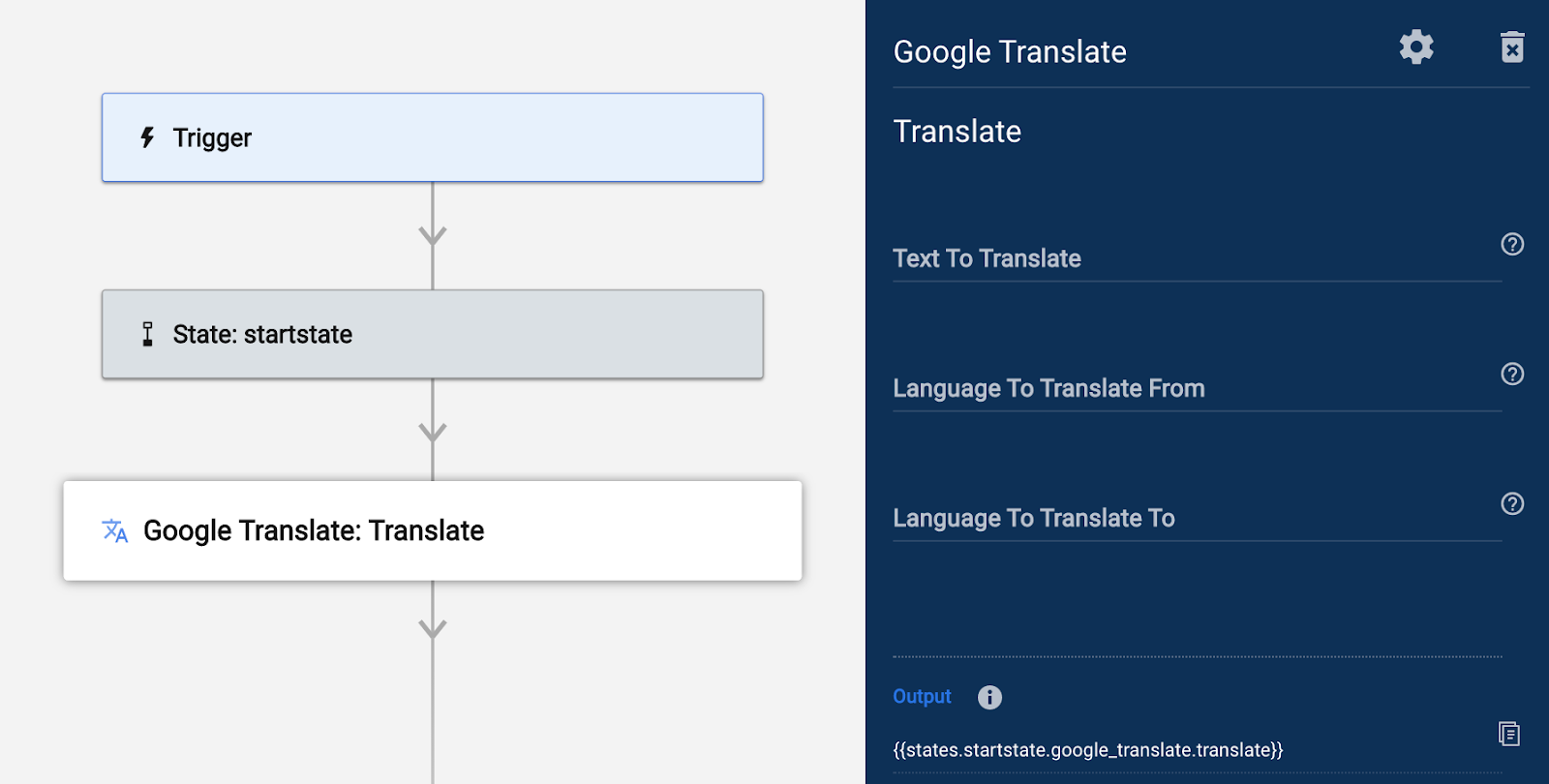
The following fields are available in the module. Note that data references can be used in all these fields.
- Text To Translate: A string, or reference to a string of text that should be translated.
- Language To Translate From: Optional field to specify which language the Text To Translate is in. If left blank Google will attempt to identify the language. The value entered or referenced needs to be in ISO 639-1 format, which is a code representing the language.
- Language To Translate To: The language to translate the Text To Translate to. The value entered or referenced needs to be in ISO 639-1 format, which is a code representing the language.
The following data is available in the Run Log when the module has run.
- Data:
- Translations: This is an array of the translated results. The fields below are available for each object in the array.
- Detected Language Code: Only included if the field Language To Translate From is empty. If no language was specified Google attempts to identify the language to be translated and the language detected is available in this reference.
- Translated Text: The translated string of text.
- State: The status of the request to XXX, note that an invalid XXX wouldn't cause the request to fail. (See Notifications previously listed).
- Code: The request’s code. E.g. ‘0’ if successful.
- Message: A message to describe what happened if not successful.
- Status: A status e.g. SUCCEEDED.
- Translations: This is an array of the translated results. The fields below are available for each object in the array.