Applies to
Accuweather module reference
Enhance workflows with AccuWeather: real-time weather data integration in Smartsheet Bridge
The following modules are available with the integration and can be used in workflows to include weather information in automated processes.
Get Current Conditions
Use this module to get information about the current weather conditions in a location.
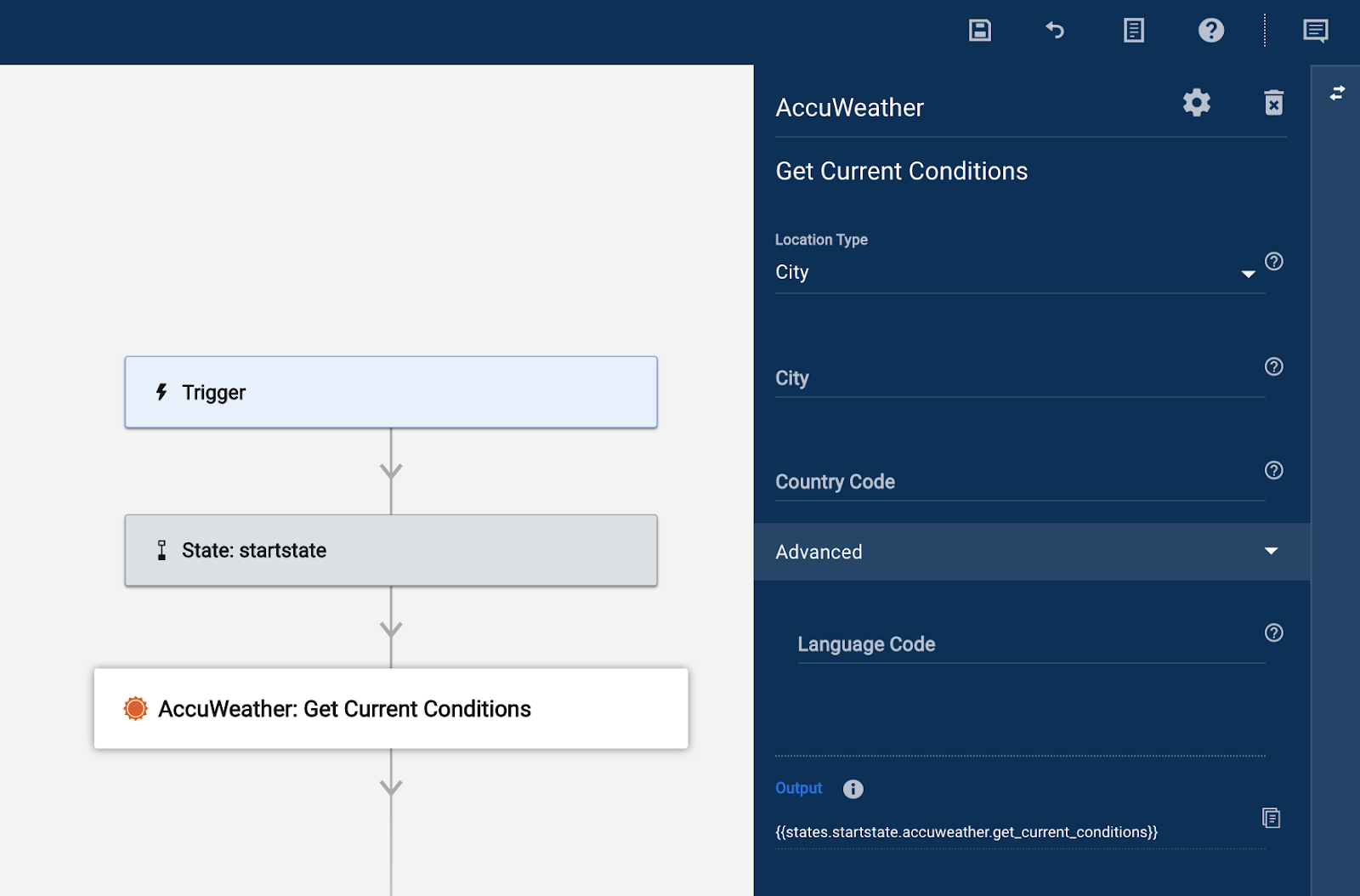
The following fields are available in the module. Note that data references can be used in all text fields.
- Location Type: The type of location to search for. Choose between City, Point Of Interest, Postal Code, Free Text or AccuWeather Location Key
- City/Point Of Interest/Postal Code/Text/AccuWeather Location Key: (field name dependent on option chosen in the previous dropdown) Enter or reference a value corresponding to the type selected.
- Country Code: The code of the country the location is in. AccuWeather requires country codes in the ISO 3166-1 Alpha-2 format. A complete list of supported codes can be found here.
- Language Code: Optional field to return weather results in a specific language. If left blank, en-us will be used. Language codes supported by AccuWeather can be found here.
The following data is available in the Run Log when the module has run.
- Data:
- Epoch Time: The timestamp for when Bridge called AccuWeather for the weather information in epoch time (i.e., the number of seconds that have elapsed since January 1, 1970, at midnight UTC/GMT)
- Has Precipitation: True or false to indicate if precipitation is present in the location searched for.
- Is Day Time: true or false to indicate the time of day in the location. True for day, false for night.
- Link: URL to the current weather conditions page presented on accuweather.com for the location searched for.
- Local Observation Date Time: The Date and Time of the current observation are displayed in ISO8601 format.
- Mobile Link: URL to the current weather conditions page presented on accuweather.com for mobile devices.
- Precipitation Type: The type of precipitation, if any. Possible values are Rain, Snow, Ice, or Mixed. If no precipitation is present, no value is returned.
- Temperature:
- Weather Icon: A numeric value representing an image used to describe the weather conditions on the AccuWeather website. Note that the image itself can’t be accessed in the module.
- Weather Text: A phrase describing the current weather conditions. This is displayed in the language specified in the Language Code field in the module setup panel.
- State:
- Code: The request’s code. i.e., 0 if successful
- Message: A message to describe what happened if not successful
- Status: A status, i.e., SUCCEEDED
Get Forecast
The Get Forecast module can be used to get the weather forecast for a location for a selected timeframe. This can be useful if a workflow needs to update a system with the forecast for a future date or get more information about today's weather than the Get Current Conditions module provides.
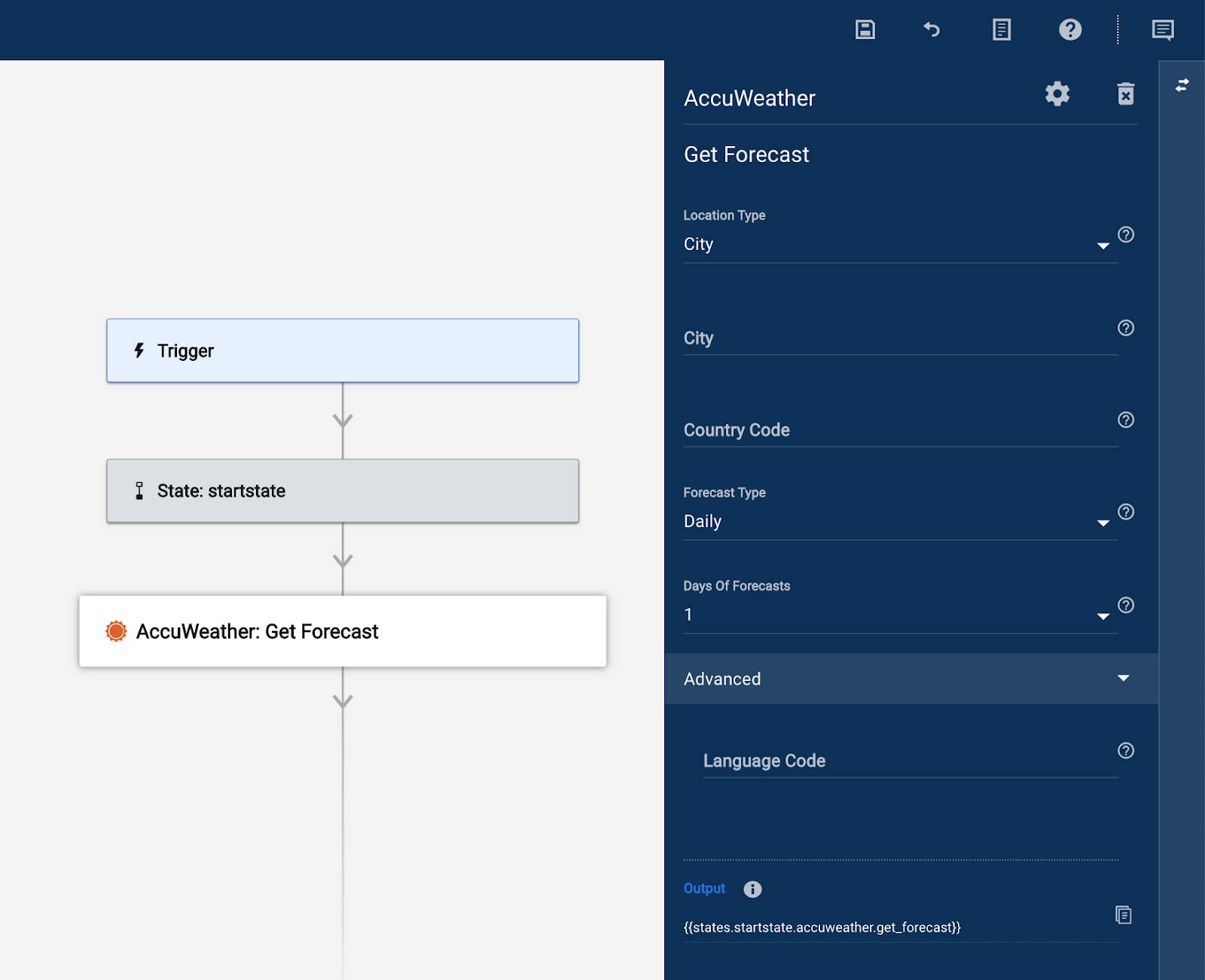
The following fields are available in the module. Note that data references can be used in all text fields.
- Location Type: The type of location to search for. Choose between City, Point Of Interest, Postal Code, Free Text or AccuWeather Location Key
- City/Point Of Interest/Postal Code/Text/AccuWeather Location Key: (field name dependent on option chosen in the previous dropdown) Enter or reference a value corresponding to the type chosen.
- Country Code: The code of the country the location is in. AccuWeather requires country codes in the ISO 3166-1 Alpha-2 format. A complete list of codes supported can be found here
- Forecast Type: Choose if the forecast returned should be in Days or Hours.
- Days/Hours Of Forecasts: Choose how many days or hours worth of forecasts to return. For days the options are 1, 5, 10, or 15 days. For hours, the options are 1, 12, 24, 72, or 120 hours.
- Language Code: Optional field to return weather results in a specific language. If left blank, en-us will be used. Language codes supported by AccuWeather can be found here
The following data is available in the Run Log when the module has run.
- Data:
- Daily Forecasts: This is an array of data, meaning the data points below are repeated for each object in the array. In this case, each object is a weather forecast for one day or an hour. If you want to run a child workflow for each object in the array, use this data reference in the Number of Runs field in the Run Child Workflow module.
- Date: Date and Time of when the forecast is for, displayed in ISO8601 format.
- Day: Forecast for the daytime
- Has Precipitation: True or false to indicate if there is precipitation present in the location searched for.
- Icon: A numeric value representing an image used to describe the weather conditions on the AccuWeather website. Note that the image itself can’t be accessed in the module.
- Icon Phrase: short phrase describing the icon used.
- Precipitation Intensity: The intensity if there is precipitation.
- Possible Values: light, moderate or heavy
- Precipitation Type: The type of precipitation if there is any. Possible Values: raining, snow, ice or mixed
- Epoch Date: The date and time for the forecast in epoch time (i.e. the number of seconds that have elapsed since January 1, 1970 at midnight UTC/GMT)
- Link: URL to the current weather conditions page presented on accuweather.com for the location searched for.
- Mobile Link: URL to the current weather conditions page presented on accuweather.com for mobile devices.
- Night:
- Has Precipitation: True or false to indicate if there is precipitation present in the location searched for.
- Icon: A numeric value representing an image used to describe the weather conditions on the AccuWeather website. Note that the image itself can’t be accessed in the module.
- Icon Phrase: short phrase describing the icon used.
- Precipitation Intensity: The intensity if there is precipitation.
- Possible Values: light, moderate or heavy
- Precipitation Type: The type of precipitation if there is any. Possible Values: raining, snow, ice or mixed
- Sources: An array of sources used to retrieve the forecast
- Temperature:
- Maximum:
- Unit: The type of unit (for forecasts this is always F)
- Unit Type: A numeric ID associated with the unit type. Full list of unit types and their code can be found here.
- Value: A rounded value to indicate the temperature in Fahrenheit
- Minimum:
- Unit: The type of unit (for forecasts this is always F)
- Unit Type: A numeric ID associated with the unit type. Full list of unit types and their code can be found here.
- Value: A rounded value to indicate the temperature in Fahrenheit
- Maximum:
- Headline:
- Category: The category of the weather headline. E.g. snow
- Effective Date: Date and Time of for the headline, displayed in ISO8601 format.
- Effective Epoch Date: The date and time for the headline in epoch time (i.e. the number of seconds that have elapsed since January 1, 1970 at midnight UTC/GMT)
- End Date: The date and time for when the headline expires in ISO8601 format.
- End Epoch Date: The date and time for when the headline expires in epoch time.
- Link: URL to the headline presented on accuweather.com for the location searched for.
- Mobile Link: URL to the headline presented on accuweather.com for mobile devices.
- Severity: The severity of the headline as an integer. The lower the number, the greater the severity. 0 = Unknown, 1 = Significant, 2 = Major, 3 = Moderate, 4 = Minor, 5 = Minimal, 6 = Insignificant, 7 = Informational.
- Text: Text of the headline, which represents the most significant weather event of the forecast. This is displayed in the language specified by the language code specified in the module set up panel.
- Daily Forecasts: This is an array of data, meaning the data points below are repeated for each object in the array. In this case, each object is a weather forecast for one day or an hour. If you want to run a child workflow for each object in the array, use this data reference in the Number of Runs field in the Run Child Workflow module.
- State:
- Code: The request’s code. E.g. 0 if successful
- Message: A message to describe what happened if not successful
- Status: A status e.g. SUCCEEDED
Get Location Key
AccuWeather uses a location key to get weather data for locations. The other modules available with the integration have been built to first identify the location key based on the location parameters set in the module and then get the forecast using the key that was found. This way users don’t have to design a workflow step that gets the key before getting the weather data of interest. However, the other modules also accept a location key if the key is already known.
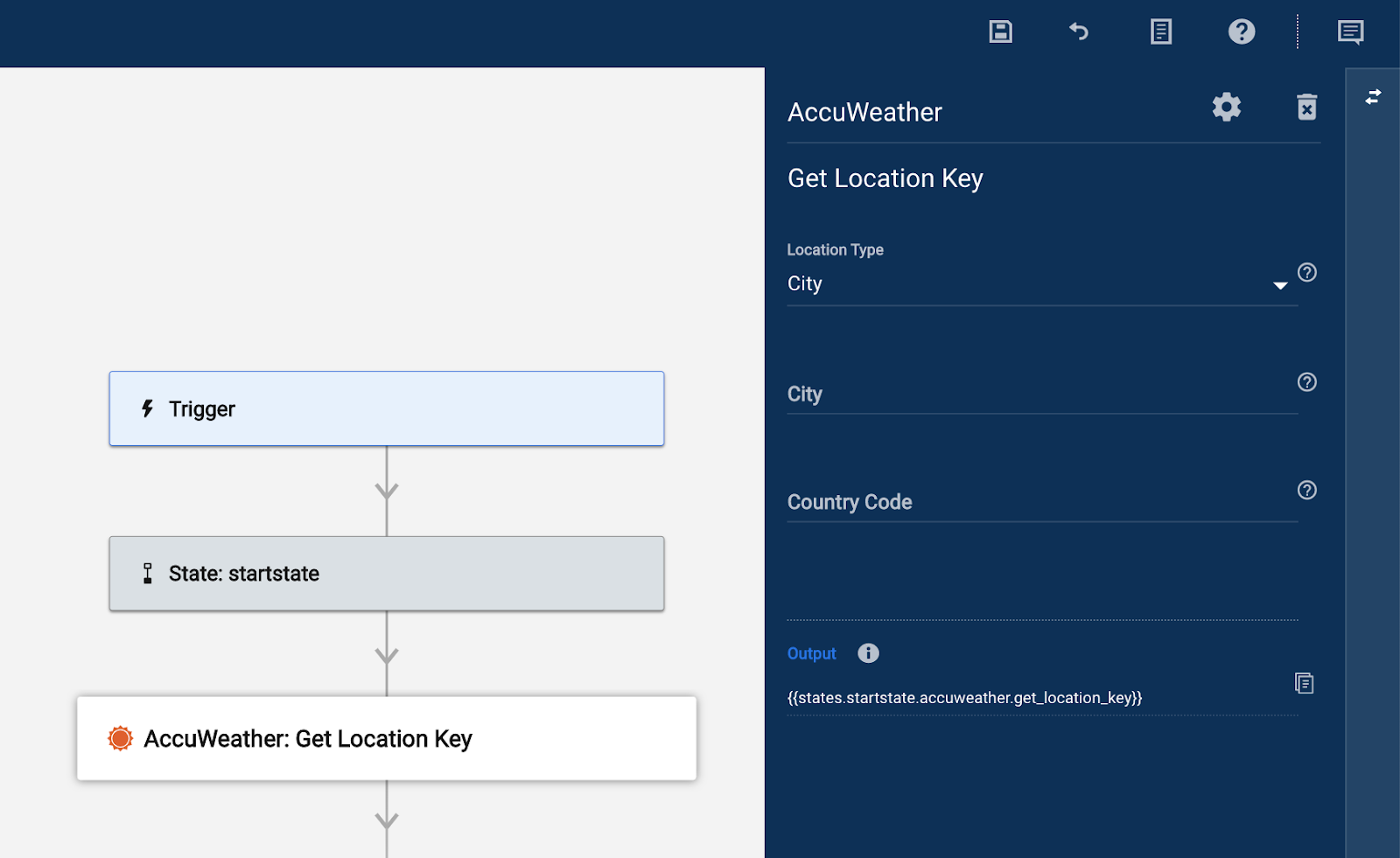
The following fields are available in the module. Note that data references can be used in all text fields.
- Location Type: The type of location to search for. Choose between City, Point Of Interest, Postal Code, Free Text or AccuWeather Location Key
- City/Point Of Interest/Postal Code/Text/AccuWeather Location Key: (field name dependent on option chosen in the previous dropdown) Enter or reference a value corresponding to the type chosen.
- Country Code: The code of the country the location is in. AccuWeather requires country codes in the ISO 3166-1 Alpha-2 format. A complete list of codes supported can be found here:
The following data is available in the Run Log when the module has run.
- Data:
- Administrative Area: Information about the found area
- Country ID: Unique ISO or Microsoft Localization Code for the country that contains the Administrative Area.
- English Name: Administrative Area name displayed in English.
- English Type: The administrative Area type is displayed in English.
- ID: Unique Administrative Area ID for the Location.
- Level: An assigned number, describing the scale of the administrative subdivisions for countries. As the Level number increases, the scale of the subdivision will decrease. Numbers of 10 or greater are reserved for non-political boundaries and should be used independently. It may be NULL.
- Localized Name: Administrative Area name displayed in the local dialect set with the language code in the URL. The default is US English (en-us).
- Localized Type: The administrative Area type is displayed in the local dialect set with the language code in the URL. The default is US English (en-us).
- Country:
- English Name: Country name displayed in English.
- ID: Unique ISO or Microsoft Localization Code for the country.
- Localized Name: Country name as displayed in the local dialect set with language code in the URL. Default is US English (en-us).
- Data Sets: Array of location-specific AccuWeather products that are available for this location. Products include Alerts, PremiumAirQuality, AirQuality, MinuteCast, and ForecastConfidence. If no location-specific products are available, the array will be empty.
- English Name: Administrative Area name displayed in English.
- Geo Position:
- Elevation:
- Imperial:
- Unit: Type of unit.
- Unit Type: Numeric ID associated with the type of unit being displayed.
- Value: Rounded value in specified units. May be NULL.
- Metric:
- Unit: Type of unit.
- Unit Type: Numeric ID associated with the type of unit being displayed.
- Value: Rounded value in specified units. May be NULL.
- Latitude: Geographical coordinate that specifies the north-south position of a point on the earth's surface.
- Longitude: Geographical coordinate that specifies the east-west position of a point on the earth's surface.
- Is Alias: True or False verification of whether a location is an alias or an alternative name or spelling for a requested location.
- Localized Name: Display name in local dialect set with language code in URL. Default is US English (en-us).
- Location Key: Location key. This value can be used in the other AccuWeather modules to get forecasts or alarms.
- Parent City: This object will be displayed only if the location is part of a larger metropolitan area or parent city.
- English Name: Parent city name displayed in English.
- Key: Parent city location key.
- Localized Name: Parent city name as displayed in local dialect set with language code in the URL. If no language code is selected, the default is English.
- Primary Postal Code: Official postal code provided by our main location data provider for the requested location.
- Rank: Number applied to locations, set by factors such as population, political importance, and geographic size.
- Region:
- English Name: Region name displayed in English.
- ID: Unique region code for the location.
- Localized Name: Region name displayed in the local dialect set with the language code in the URL. Default is US English (en-us).
- Supplemental Admin Areas: An array of administrative areas for the location. Each of the fields below are repeated for each object in the array
- English Name: Administrative Area name displayed in English.
- Level: An assigned number, describing the scale of the administrative subdivisions for countries. As the Level number increases, the scale of the subdivision decreases. Numbers of 10 or greater are reserved for non-political boundaries and should be used independently. May be NULL.
- Localized Name: Administrative Area name as displayed in local dialect set with language code in the URL. Default is US English (en-us).
- Timezone:
- Code: Official abbreviation code for designated Time Zone.
- GMT Offset: Number of hours offset from local GMT.
- Is Daylight Saving: The location is currently observing daylight saving time.
- Possible Values: ‘true’ or ‘false’
- Name: Official name of designated Time Zone.
- Next Offset Change: Next time that daylight saving time changes. May be NULL.
- Type: Location types such as City, PostalCode, POI, or LatLong.
- Version: Version of the AccuWeather API used
- Administrative Area: Information about the found area
- State:
- Code: The request’s code, e.g., ‘0’ if successful
- Message: A message to describe what happened if not successful
- Status: A status, e.g., SUCCEEDED
Get Weather Alarms
The Get Weather Alarms module can be used to get the weather alarms for a location for a selected timeframe. This can be useful if information about severe weather is required as part of a process.
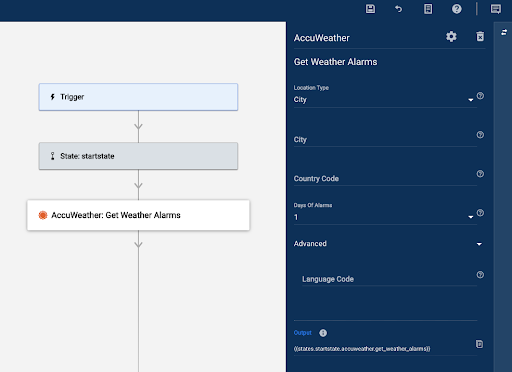
The following fields are available in the module. Note that data references can be used in all text fields.
- Location Type: The type of location to search for. Choose between City, Point Of Interest, Postal Code, Free Text or AccuWeather Location Key
- City/Point Of Interest/Postal Code/Text/AccuWeather Location Key: (field name dependent on option chosen in the previous dropdown) Enter or reference a value corresponding to the type chosen.
- Country Code: The code of the country the location is in. AccuWeather requires country codes in the ISO 3166-1 Alpha-2 format. A full list of codes supported can be found here:
- Days Of Alarms: Choose how many days or hours worth of forecasts to return. For days the options are 1, 5, 10, or 15 days. For hours, the possibilities are 1, 12, 24, 72, or 120 hours.
- Language Code: Optional field to return weather results in a specific language. If left blank, en-us will be used. Language codes supported by AccuWeather can be found here:
The following data is available in the Run Log when the module has run.
- Data
- Alarms: This is an array of data, meaning the data points below are repeated for each object in the array. In this case, each object is a weather alert for each day at a specified location. If you want to run a child workflow for each object in the array use this data reference in the Number of Runs field in the Run Child Workflow module.
- Alarm Type: Type of alarm in effect. Possible Values: Rain, Ice, Snow, Wind, WindGust, Thunderstorm.
- Day: Measurements for the alarm for the daytime
- Imperial
- Unit: Type of unit. A list of units can be found here.
- Unit Type: Numeric ID associated with the type of unit being displayed.
- Value: Rounded imperial day value for the alarm. Applies to the daytime forecast. For rain, snow, and ice, value is the total accumulation of the day. For Wind or WindGust, Value is the maximum speed. For Thunderstorm, value is the maximum thunderstorm probability shown as a percent.
- Metric:
- Unit: Type of unit. A list of units can be found here.
- Unit Type: Numeric ID associated with the type of unit being displayed.
- Value: Rounded imperial day value for the alarm. Applies to the daytime forecast. For rain, snow, and ice, value is the total accumulation of the day. For Wind or WindGust, Value is the maximum speed. For Thunderstorm, value is the maximum thunderstorm probability shown as a percent.
- Imperial
- Night: Measurements for the alarm for the night time
- Imperial
- Unit: See description for Imperial Unit field for Day data value above
- Unit Type: See description for Imperial Unit field for Day data value above
- Value: See description for Imperial Unit field for Day data value above
- Metric:
- Unit: See description for Imperial Unit field for Day data value above
- Unit Type: See description for Imperial Unit field for Day data value above
- Value: See description for Imperial Unit field for Day data value above
- Imperial
- Value:
- Imperial
- Unit: See description for Imperial Unit field for Day data value above
- Unit Type: See description for Imperial Unit field for Day data value above
- Value: See description for Imperial Unit field for Day data value above
- Metric:
- Unit: See description for Imperial Unit field for Day data value above
- Unit Type: See description for Imperial Unit field for Day data value above
- Value: See description for Imperial Unit field for Day data value above
- Imperial
- Date: The date for which the alarm exists, displayed in ISO8601 format.
- Epoch Date: Date of the forecast, displayed as the number of seconds that have elapsed since January 1, 1970 (midnight UTC/GMT).
- Link: Link to the daily forecast for the requested location on AccuWeather's web site.
- Mobile Link: Link to the daily forecast for the requested location on AccuWeather's mobile site.
- State:
- Code: The request’s code. E.g. 0 if successful
- Message: A message to describe what happened if not successful
Status: A status e.g. SUCCEEDED