Project profile data serves as high-level information for projects in your portfolio.
Use profile data to:
- Define the project with values such as Project Name, Description, Owner, Budget, Due Date
- Create status tracking metrics or KPIs with values such as % Complete, Forecast End Date, Project Health
This Global Update adds new profile data to your templates and existing projects. You can specify static values or create a formula to track a specific metric. For example, you can create a formula to count all at-risk tasks.
Add new profile data in your Control Center portfolio
- Go to Control Center > Manage Program > Global Updates and select Add Profile Data > Next.
- Name your update, select the blueprint and template you want to use, select Next.
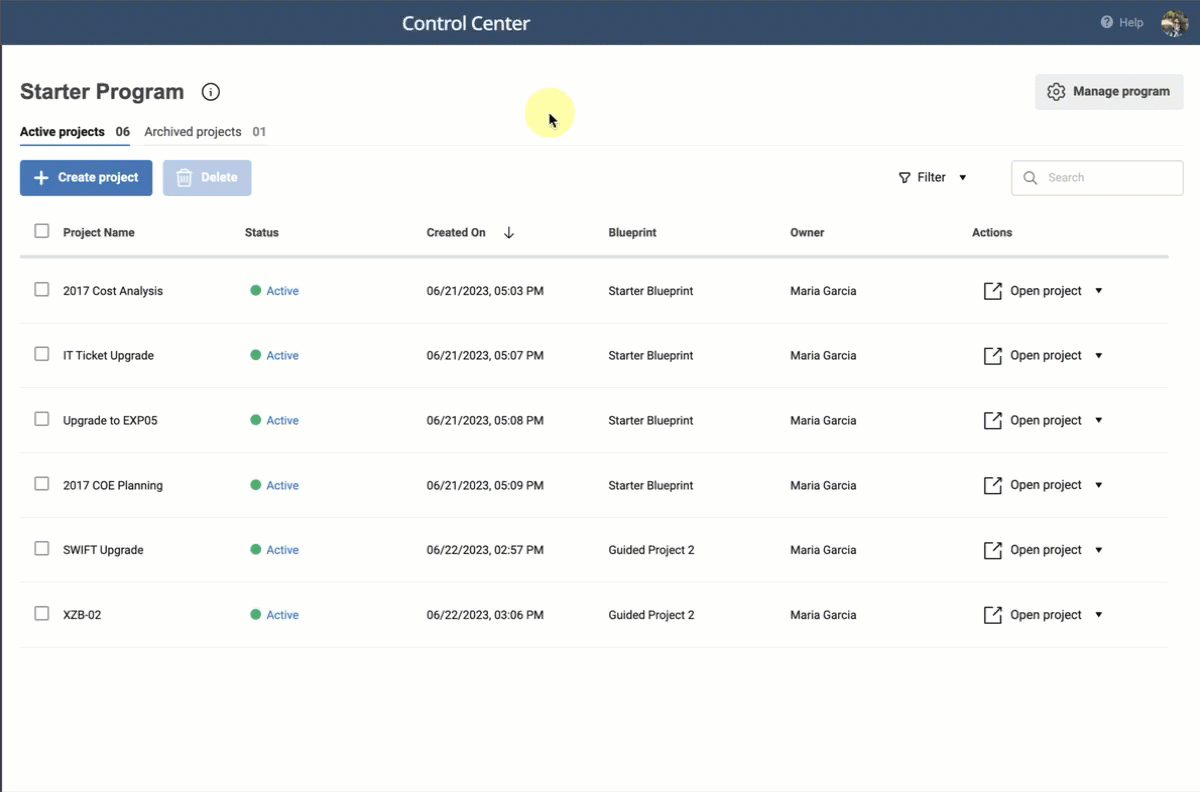
- Apply any of the following optional settings. These settings are active by default.
- Add profile data to source template and all future projects. This adds profile data to your source template and to the blueprint configuration. All projects created after this update include the new profile data.
- Add profile data to summary sheet if missing. This adds new profile data to the profile data column in the summary reporting sheet. Control Center automatically creates a new column if there's no matching column in the summary sheet. This option also creates cell links from the project sheet's profile data to the summary sheet's profile data.
- Link project profile data from intake sheet to project sheet. This links the project profile data from the intake sheet to the project sheet by reading the profile data value from the intake sheet and adding it to the project sheet.
If you uncheck this option, those with access to the project sheet can manually enter a text value or formula.
Select behavior for each field
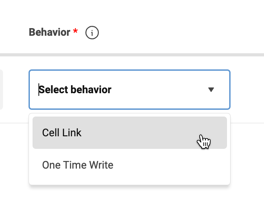
- Cell link generates a link from the intake sheet profile data field value to the project sheet’s profile data field. Any changes on the intake sheet automatically appear on the project sheet.
- One Time Write reads the profile data value from the intake sheet and updates it in the project sheet without creating a cell link between them. If you change this field in the intake sheet, it doesn't update the project sheet.
If you uncheck this option, those with access to the project sheet can manually enter a text value or formula.
- Complete the Global Update to test and apply your changes. See how to test and validate your changes for more information.
You don't see cell links when you test your new update. Enter the date you’d expect to see and specify if the value is text or formula.
When the Global Update is complete, the new profile data fields appear in the project sheets and templates in the Summary hierarchy in those sheets. You can also run Find/Replace Global Updates in the profile data fields.

