Use the Smartsheet for Microsoft Dynamics 365 Connector to automatically synchronize data bidirectionally between Smartsheet and Dynamics 365. Incorporate Dynamics 365 entities in Smartsheet reports and dashboards to help streamline the flow from sales opportunity to professional services delivery.
Use the Smartsheet for Microsoft Dynamics 365 Connector to create workflows that sync information between Smartsheet and your Microsoft Dynamics 365 instance. For information on browser compatibility, see System requirements and guidelines for using Smartsheet.
The Smartsheet for Microsoft Dynamics 365 Connector is a premium offering and is available for purchase. For more information about pricing and purchasing, contact our sales team.
Prerequisites
To set up the Connector, you must have the following permissions:
- System Administrator security role in Dynamics 365
- System Admin in Smartsheet
Note that you can only set up one connection to Dynamics 365 at a time.
Smartsheet for Microsoft Dynamics CRM currently only supports cloud instances and doesn’t support self-hosted (on-premises) servers.
Sign in to the Connector
After you purchase the Smartsheet for Microsoft Dynamics 365 Connector, sign in to start creating sync workflows in the Connector.
Connect Microsoft Dynamics 365 and Smartsheet
- Go to the Connector login page.
- Select Log In with Smartsheet.
- Select Allow.
- After selecting Log In with Smartsheet, a prompt will appear. This prompt will get your consent to allow the Connector to access your Smartsheet account.
- In the upper-left area of the page, select the Menu icon.
- Select Account Admin.
- Select Register New Dynamics Organization.
- In the Register New Organization form, add the following details:
- Name for your Dynamics 365 connection
- Homepage to your Dynamics 365 instance
- Example: https://yourdomain.crm.dynamics.com
- API URL used for your Dynamics instance
If you're not already logged in, sign in to your Microsoft Dynamics 365 account.
Brandfolder Image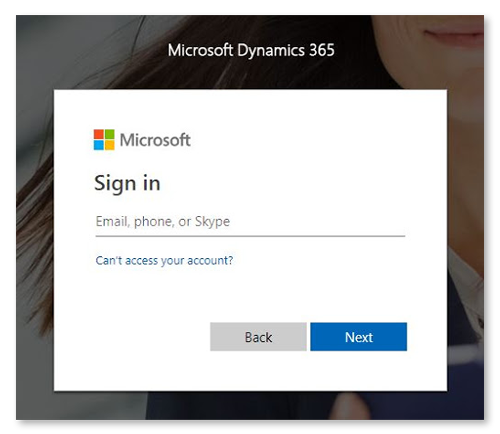
When you go to the Connector Dashboard
You'll have access to all the tools necessary to create and manage workflows between Smartsheet and the Microsoft Dynamics 365 instance.
To go to the Dashboard:
- At the top of the Connector, select the Smartsheet + Microsoft logo.
Permissions with the Microsoft Dynamics 365 Connector
From the Smartsheet for Microsoft Dynamics Connector, all users with access have the ability to:
- Create workflows
- Edit their own workflows
Only Admins are able to do the following:
- See everyone’s workflows
- Deactivate everyone’s workflows
Users with access can’t do the following:
- Edit anyone else’s workflows
- Enable or run other user’s workflows
Connector workflows follow application-specific permissions
How the Connector processes your data depends on your permissions in Microsoft Dynamics 365 and Smartsheet.
For example, you created a workflow in the Connector. However, you don't have permission to edit specific entity data in the Dynamics 365 application, so the workflow you create can't edit that entity's data through the Connector.