Review best practices for removing users from your account, consolidating multiple plans, connecting to the Smartsheet API, and staying up to date with product releases and support updates.
Admin Center overview
Admin Center home
The Admin Center homepage displays a summary of your plan and users: remaining licenses, pending tasks, and account settings. It gives you access to plan insights and user account information, including permission-based user types and Admin access types. You can download a detailed user type report.
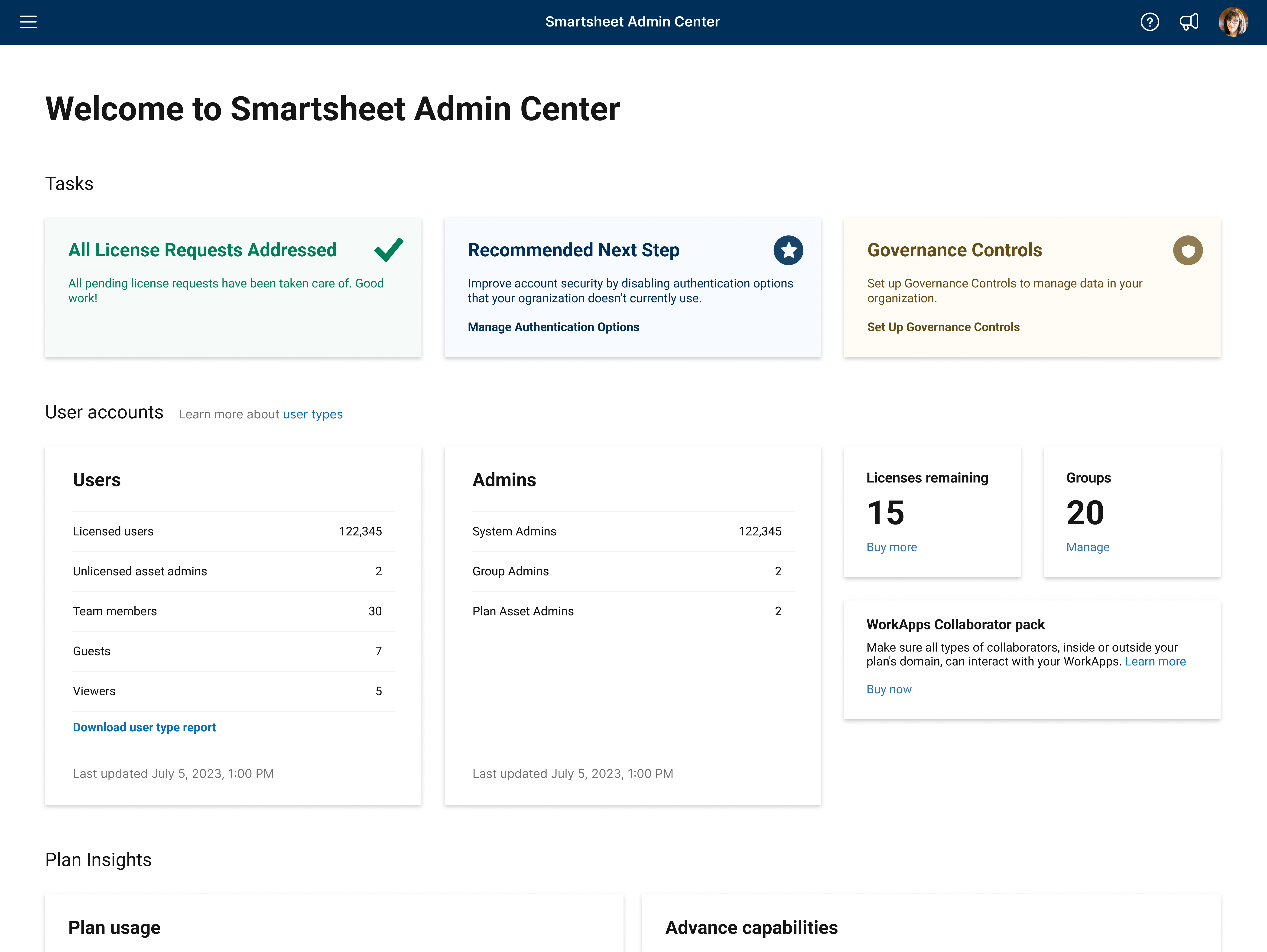
A filled bubble indicates a setting is active. Settings are plan dependent; an upgrade icon means you must upgrade to access that setting. Warning icons
indicate a setting that requires attention; hover over the warning to learn more.
Select the menu icon at the bottom left to navigate to User Management, Group Management, License Requests, or Plan and Billing Info.
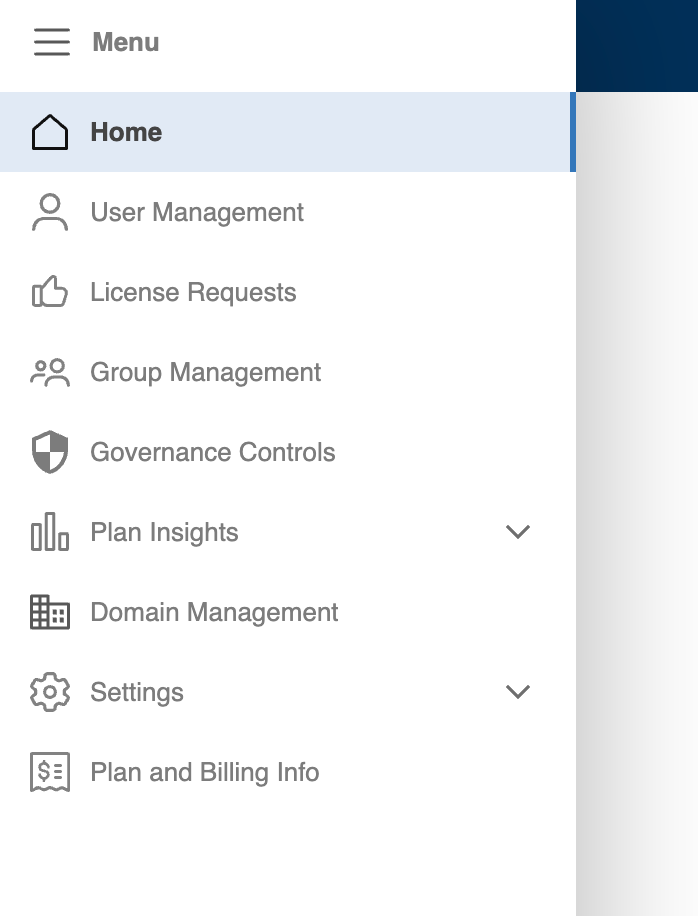
For information about User Management:
- Admin Center: Bulk Actions and More with User Management
- Admin Center: Add, edit, or deactivate users
For information about Group Management:
License Requests page
The license request page displays all free users on your plan who have requested a license. This list displays the requester's name, email address, the age of their request, and a message from the requester if they’ve included one.
You can use the actions on the right to decline or grant license requests.

If you activated Account Discovery, you will also see requests from Viewers or Team Members on your domain who want to join your plan.