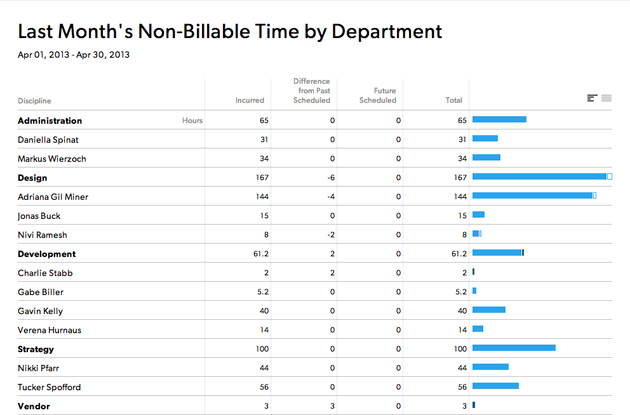Reports allow you to gain insights on forecasting needs, project budgets and an understanding of who is working on what and when. Here are some examples of reports you can create in your account.
Sample Resource Management project budget status report
Here are some examples of reports you can create in your account:
Project budget status by phase
- View: Time & Fees: Amounts
- Time Frame: Custom Date Range
- First Group By: Project
- Then Group By: Phase Name
- Show: Project: Project Name / Client: Project Client
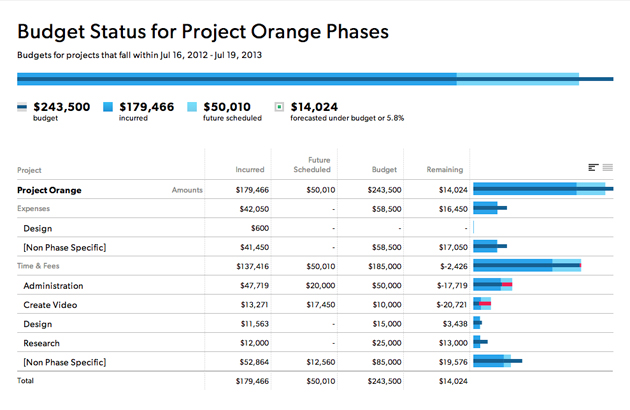
Project-specific reports can be filtered via status using the project status filter.
Client budget status
- View: Budget: Amounts
- Time Frame: This Year
- First Group By: Client
- Then Group By: Project
- Show: Client: Fulcrum
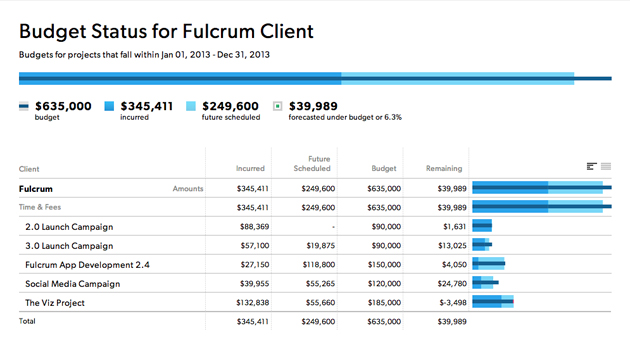
Project expense budget
- View: Expenses
- Time Frame: Custom Date Range
- First Group By: Project
- Then Group By: Team Member
- Show: Project: Project Name / Client: Project Client
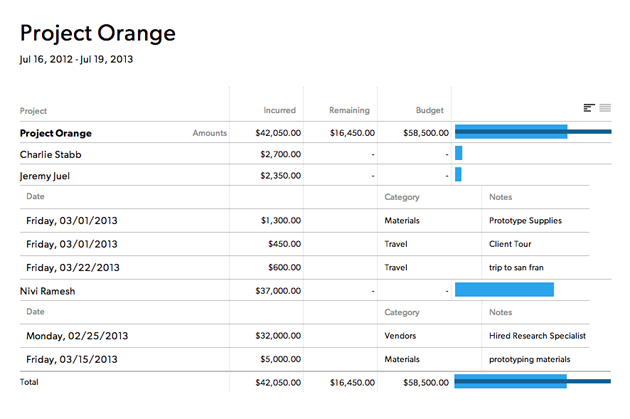
Project status
- View: Budget: Amounts
- Time Frame: Custom Date Range
- First Group By: Project
- Then Group By: Team Member
- Show: Project: Project Name / Client: Project Client
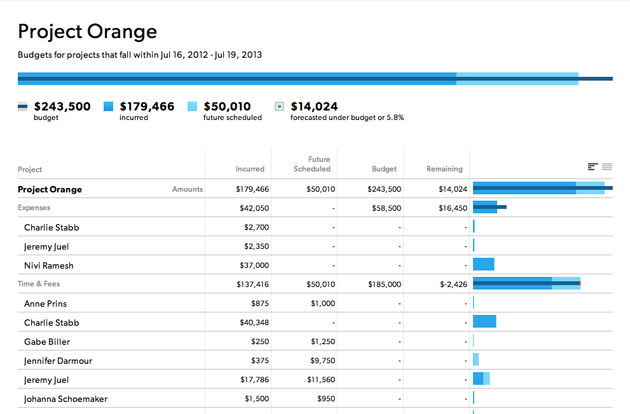
Sample Resource Management forecast time or fees reports
The following examples show settings you can use to forecast revenue and hours for your team. Screenshots show you sample results.
Revenue forecast by department
- View: Time & fees: Amounts & hours
- Time frame: Next 30 days
- First group by: Discipline
- Then group by: None
- Show: Project type: Confirmed
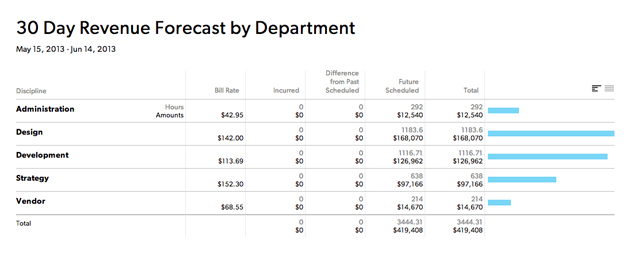
Revenue forecast by client and project
- View: Time & fees: Amounts & hours
- Time frame: Next 30 days
- First group by: Client
- Then group by: Project
- Show: Everything
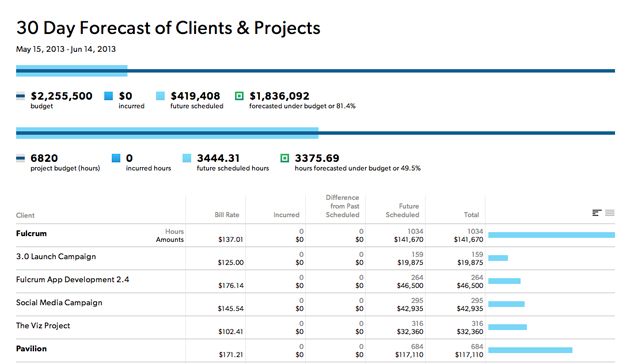
Weekly forecast
- View: Time & fees: Hours
- Time frame: This year
- First group by: Week
- Then group by: None
- Show: Entry type: Future
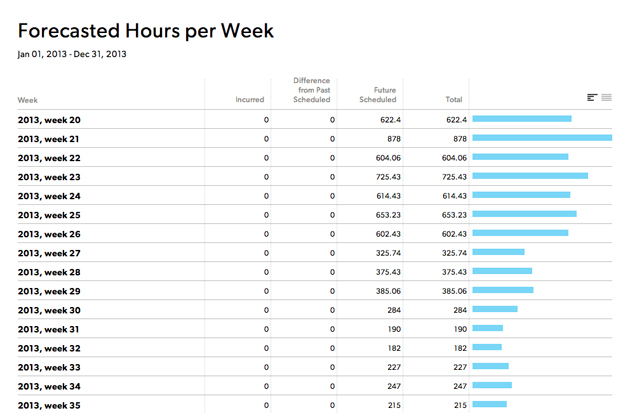
Forecasted hours for people
- View: Time & fees: Hours
- Time frame: This year
- First group by: Week
- Then group by: Team member
- Show: Entry type: Future
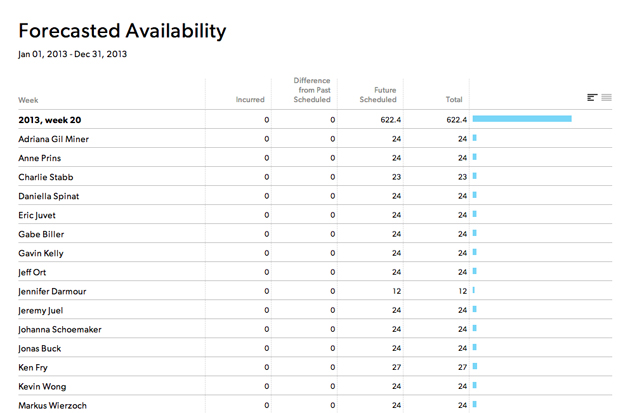
Sample Resource Management unconfirmed time entries report
Unconfirmed time reports are useful if your organization tracks time. This report will show who hasn't entered or confirmed their time for the given time period.
Here are the settings for an unconfirmed time entries report.
- View: Time & fees: Hours
- Time frame: Last week
- First group by: Entry type
- Then group by: Team member
- Show: Entry type: Unconfirmed
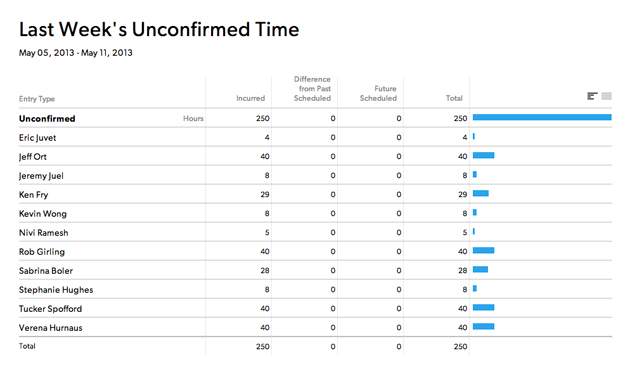
Sample Resource Management hours summary report
Here are some examples of reports you can create in your account:
Hours summary by department
- View: Time & fees: Hours
- Time frame: Last month
- First group by: Discipline
- Then group by: Team member
- Show: Everything
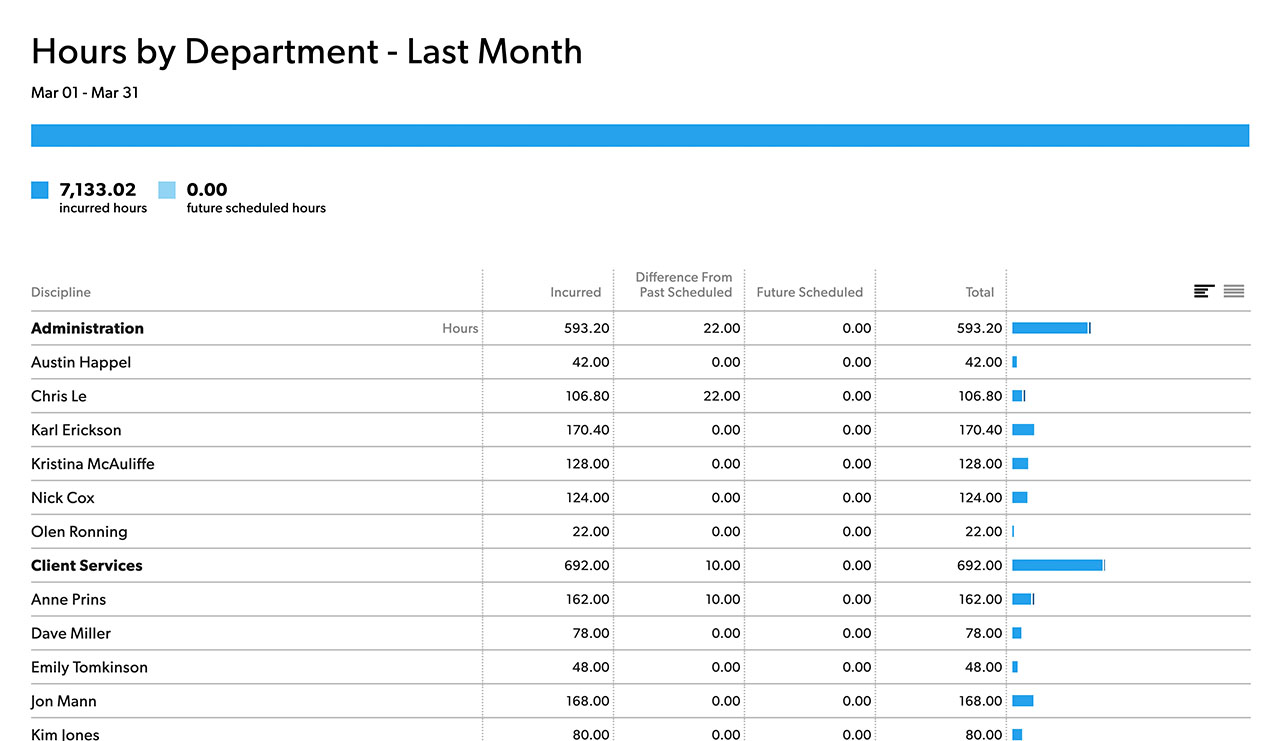
Team leave report
- View: Time & fees: Hours
- Time frame: This year
- First group by: Leave type
- Then group by: Team member
- Show: Leave type: Parental leave, sick, vacation, etc
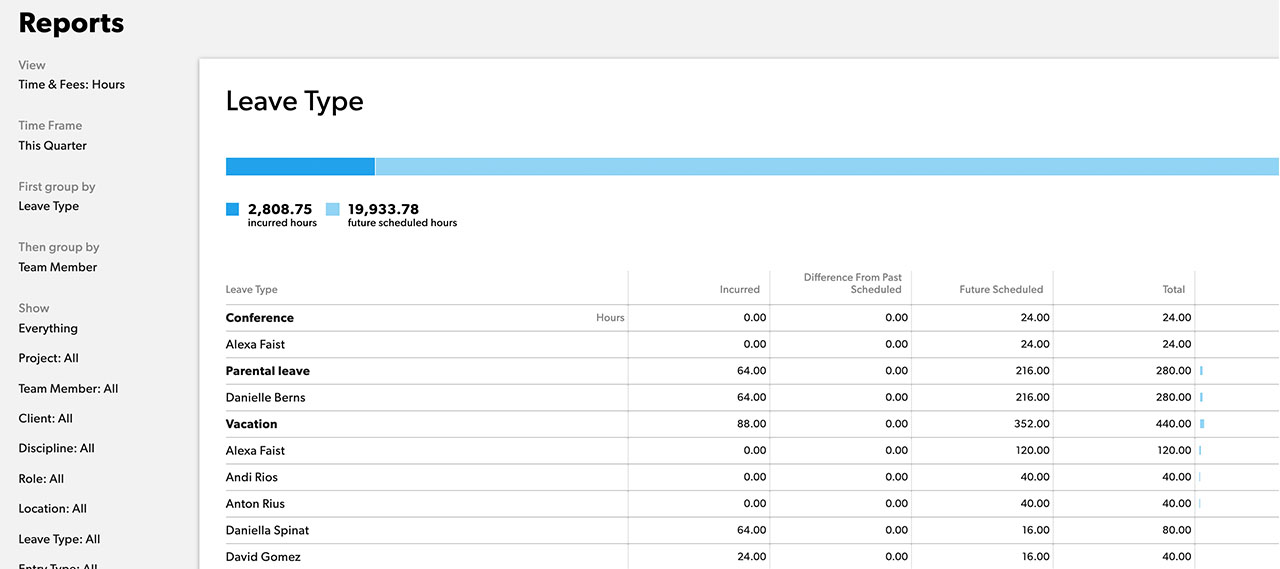
Non-Billable incurred hours by department
- View: Time & fees: Hours
- Time frame: Last month
- First group by: Discipline
- Then group by: Team member
- Show: Project type: Internal