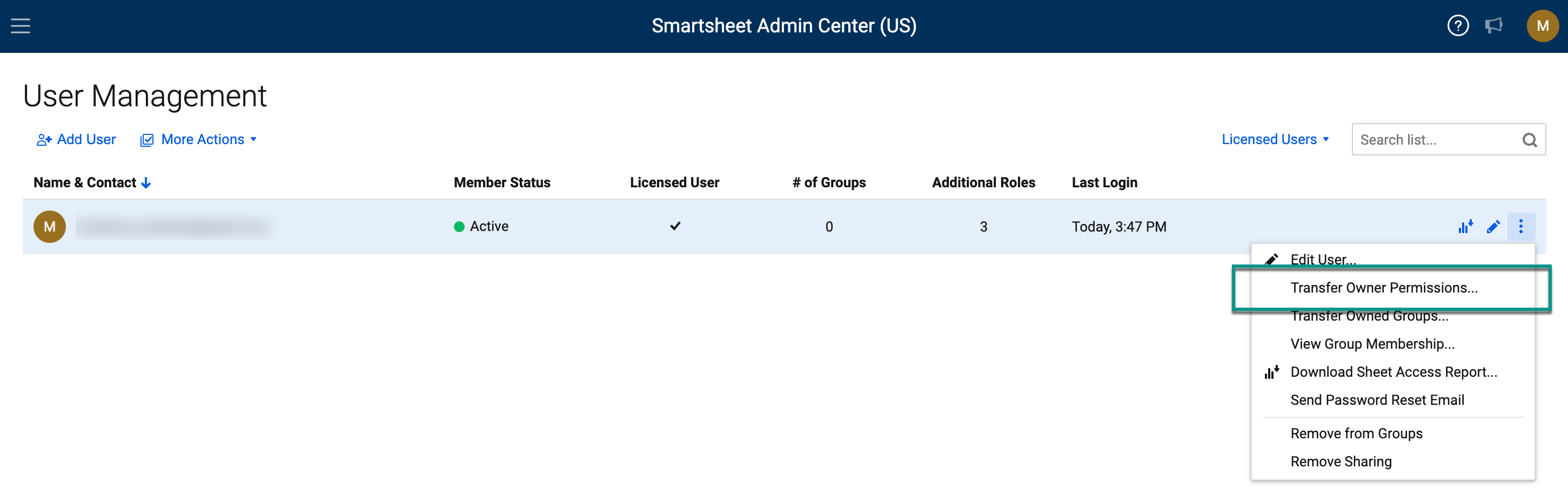Applies to
- Pro
- Business
- Enterprise
Capabilities
Who can use this capability
System Admins can transfer Owner permissions for Smartsheet assets in Admin Center.
Transfer Owner permissions for sheets, reports, dashboards, or workspaces
You can transfer Owner permissions of an asset to someone else while keeping the hierarchy of those assets in place (folders and workspaces). Even when there's a change in the Owner permissions for the underlying sheets or reports, your dashboard widgets will keep working.
Use cases for transferring Owner permissions
- Someone in your team has a new job and isn't managing the same projects anymore.
- Someone has left your organization entirely, you remove that user from the plan, and now you need to assign Owner permissions of their Smartsheet assets.
- Someone in your plan is freeing up a license, you remove the license from that user, and now you need to assign Owner permissions of their Smartsheet assets to the new user.
Things to know about transferring Owner permissions
- You can only transfer Owner permissions of all assets from a user. It's not possible to transfer only selected items.
- Dashboards can break when transferred. Owner permissions transfer doesn’t transfer the widgets that are part of the dashboard.
Workspaces and permissions
When Owner permissions of items inside a Workspace are transferred from source owner to target user, and if the target user is already shared at the Admin or Owner level to the Workspace, the items remain in that workspace, and the target user becomes the owner of the items being transferred.
When Owner permissions of items inside a Workspace are transferred from source owner to target user, and if the target user is not shared at the Admin or Owner level to the Workspace, the items still remain in that workspace, the target user becomes the Admin of the items being transferred, and the current Workspace owner becomes the owner of the items.
To transfer Owner permissions of Smartsheet assets
- Go to Admin Center.
- Under Licensed Users, select Manage.
- On the User Management screen, select the user who owns the item you want to transfer.
- Select the More icon
 and then select Transfer Owner Permissions...
and then select Transfer Owner Permissions... - Enter the user email address of the new owner.
- Select Transfer.