Applies to
- Business
- Enterprise
Capabilities
Who can use this capability
System Admins and Group Admins can log into Admin Center and access Group Management. You must be a licensed user to be a Group Admin.
System Admins on Enterprise plans can restrict group membership to only those in your organization's account.
Admin Center: Manage Smartsheet contact groups
Group Admins can organize contacts into groups. For example, a Group Admin can create a specific group for all employees in the marketing team. After the Group Admin creates the group, anyone on the plan can share and send information to that group.
Create a group
- In the lower left corner, select your account icon and then select Group Management.
- In the Account Summary section on the Groups tile, select Manage Groups.
- On the top right, select Create Group.
- Enter the group details in the Create Group pane.
- To add group members in bulk, in the Add Members tab, copy and paste up to 1,000 email addresses from an Excel or .csv file.
- Select Create.
The group appear on your contact list, and you'll automatically be a member. Learn more about working with Smartsheet contacts.
Manage an existing group
Any System Admin or the group's owner can make changes to an existing group.
Group admins cannot remove users from groups they don't own. To remove users, you must be the group owner or system administrator.
To make changes to an existing group, double click the group row or select the More icon on the right side of the row.
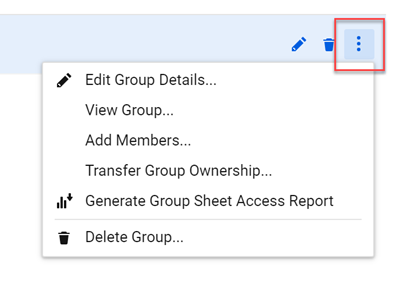
| Use this option | To do this |
|---|---|
| Edit Group Details | Open the Edit Group pane. |
| View Group | See a list of all the group members and their current user types, such as Licenced Viewer or System Admin. |
| Add Members | Add new people to the group. Once you add new people to the group, they will have access to files the group is shared to. |
| Transfer Group Ownership | Transfer ownership of the group to another Group Admin or SysAdmin in the account. |
| System Admins Only - Generate Group Sheet Access Report | Create a sheet access report. In this report, you'll see a list of all sheets shared to the selected group in your account. |
| Delete Group | Delete the group from the list. This will also remove the group from any sheets it's currently shared to and any recurring emails being sent to its members. You can't undo this action, so proceed with caution. |