Applies to
Capabilities
Who can use this capability
- People with Owner or Admin permissions to the view can create and edit filters (they can also edit filters created by others). These people can also share filters so that they can be used by anyone who is shared to the view.
- Anyone who is shared to the view can create and edit their own private filters.
You’ll be able to gain access to the Dynamic View app after someone has shared a view to you or if an administrator on your plan has given you access to the application.
Dynamic View filters FAQs
Get up to speed by answering some of the common questions customers have when using filters in Dynamic View.
Filters in Dynamic View can help you limit the displayed information so you can find exactly what you need. Use a filter, for example, to display tasks due on a specific date which are assigned to you, or tasks with specific status.
What happened to the View Filter options in the Settings panel?
Filter configurations from the Settings panel have been replaced by the new filtering options. We made these changes based on customer feedback to allow you to create filters in a more flexible way. Owners can still use the restrict view by sheet filter option to filter Views based on filters already configured in source sheets.
What column types are supported?
Currently, filters in Dynamic View can be configured using the following column types for use in filters:
Dropdown lists
Symbol columns
Contact lists
Checkbox columns
Date Columns
View owners can filter using other column types by configuring a filter in the source sheet and using the restrict view by sheet filter option in the View settings.
Only columns displayed in Dynamic View are available to use with a filter.
Why do I see an error icon against my filter name?
For filters that you created, you may see the filter name greyed out with an error icon shown if the filter configuration is no longer valid. This can happen for a few reasons such as a column no longer being part of the View configuration, the column type having changed, or the filtering criteria no longer being available for the column type.
For details on why a filter has become invalid, select the Edit icon to open the filter and review the exact reason for the error. You can choose to either reconfigure the filter or delete the filter.
For Shared filters, if there is an error, the filter will no longer be visible to users accessing the View, except for View owners and admins. These users will be able to see the error icon and take steps to either fix the shared filter or delete it.
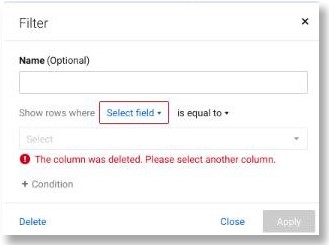
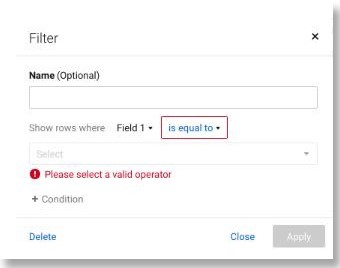
I refreshed my browser, but my view is no longer filtered. Why?
Dynamic View currently doesn't retain filters through subsequent visits to Views. When you next access the View, or refresh your browser, it'll show you the unfiltered view. To display a filtered View again, select the desired filter from the filter options.