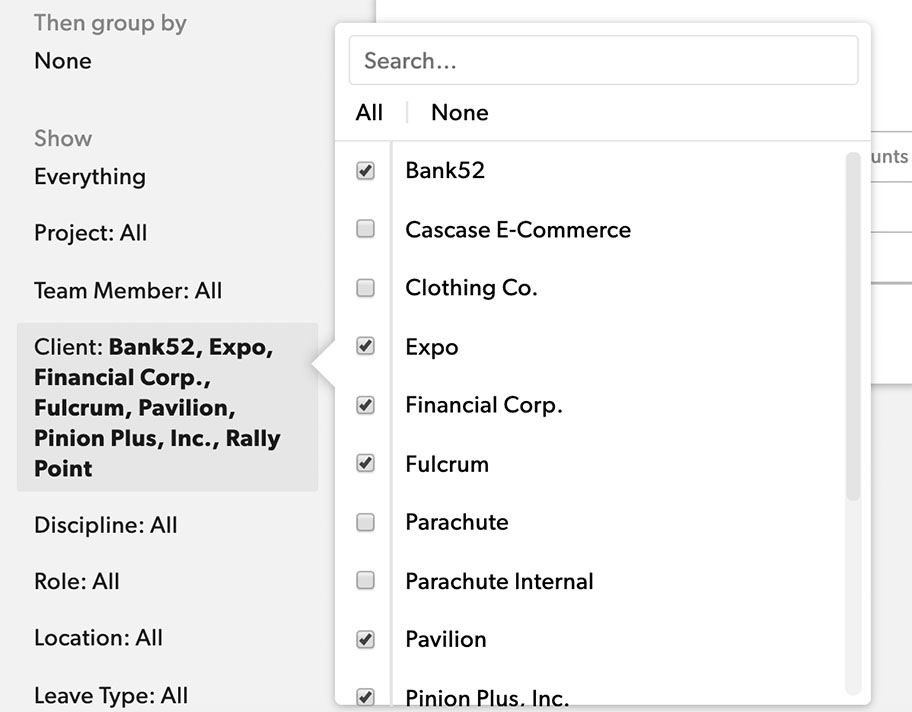Applies to
Capabilities
Who can use this capability
Resourcing Administrators, Portfolio Editors, People Schedulers, Portfolio Reporters, Portfolio Viewers, and Project Editors can access reports and filters. The projects visible will vary by permission level. For example, Project Editors will only be able to see the projects they own.
Use filters on reports
You can apply filters to narrow the scope of the information in a report.
Reports can be filtered to customize the information displayed after running the report. You can filter by project or discipline or use multiple filters to focus on specific data and streamline the output.
To filter single or multiple items, click the checkboxes on those items, or use All or None at the top of the filter box. To better locate a specific filter you're looking for. You can also use the search bar feature.
If you select an option by clicking on the name instead of the checkbox, then it automatically unchecks all other options besides the name selected.