Applies to
Resource Management
Capabilities
Who can use this capability
Resourcing Administrators can unlock time or expense reports. Approvers can as well if the Resourcing Admin allows it.
Unlock a time or expense report
Unlock an approved time report to edit it.
To unlock a time or expense report
Make sure you’ve enabled approvals for time entries. If you don’t enable time-entry approvals, you won’t see the Approvals tab in your profile page.
- To go to your profile page, in the menu bar, select your name.
- Go to Approvals > Approver View.
- In the Approval Status list, select Approved.
- Optional: In the time frame list, select the timeline of the time report you want to unlock:
- this year
- this quarter
- this month
- this week
- last quarter
- last month
- last week
- last 30 days
- custom date range: choose the start and end dates to look at a specific timeline
- In the People list, select a person or people. After selecting a person(s), you’ll see their time in the approver view.
- Go to the time report you want to unlock, and then select Unlock.
Brandfolder Image
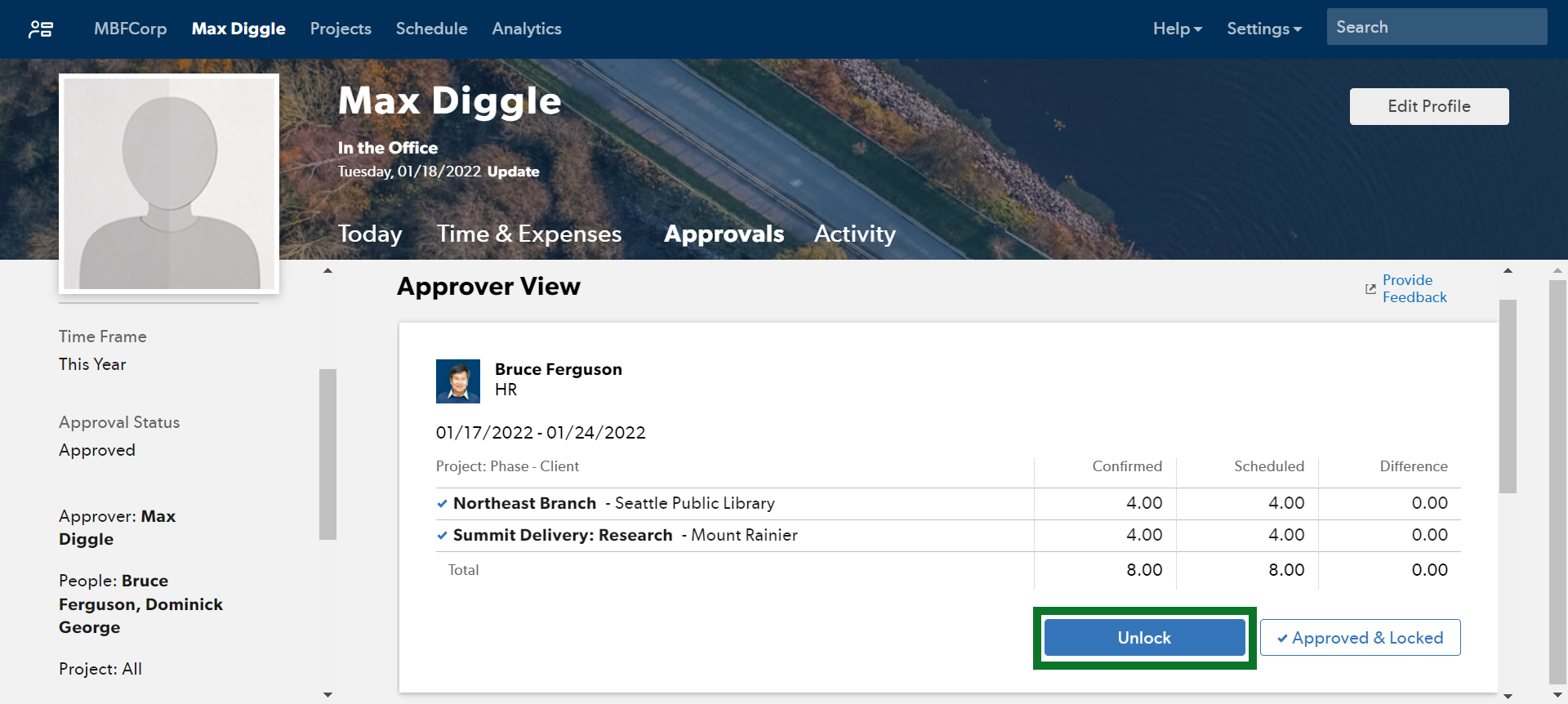
To enable an approver to unlock time and expense reports
If you’re an Admin and you want to allow an approver to unlock time and expense reports, follow these steps:
- In the menu bar, select Settings > Account Settings.
- In the Approval Workflow section of Account Settings, select Allow approver to unlock time and expenses.
Frequently asked questions
What happens when you unlock a time or expense report?
The app tags the entry you unlocked as Pending Approval. Then, once you’re done editing the entry, it’ll show Resubmit for approval.