Applies to
- Pro
- Business
- Enterprise
Capabilities
Who can use this capability
You must be a licensed user to create a new sheet or other Smartsheet item. Only the owner of an item can rename it.
Create or rename a sheet or other Smartsheet item
In Smartsheet, most solutions start with a sheet: it's the primary place to store information.
You can configure a sheet to track a wide variety of workflows — from tasks and project deadlines to punch lists, inventories, or customer information.
You don't always need to start from scratch. To create a new sheet by importing an existing spreadsheet or project that you started in another program, see Importing Files to Create New Sheets. Or, to start with a template, see Templates: Create Your Own or Use One from the Solution Center.
Create a new item
- Select the plus icon on the left Navigation Bar to create a solution.
- Here, you can start with a template or select the Smartsheet item you want to create.
- Select the item, and then you are ready to begin building your solution.
Any item created from the Solution Center is placed in a new workspace.
The sheets and other items you create are visible only to you unless you share them with others. Learn more about sharing Sheets, Reports, and Dashboards.
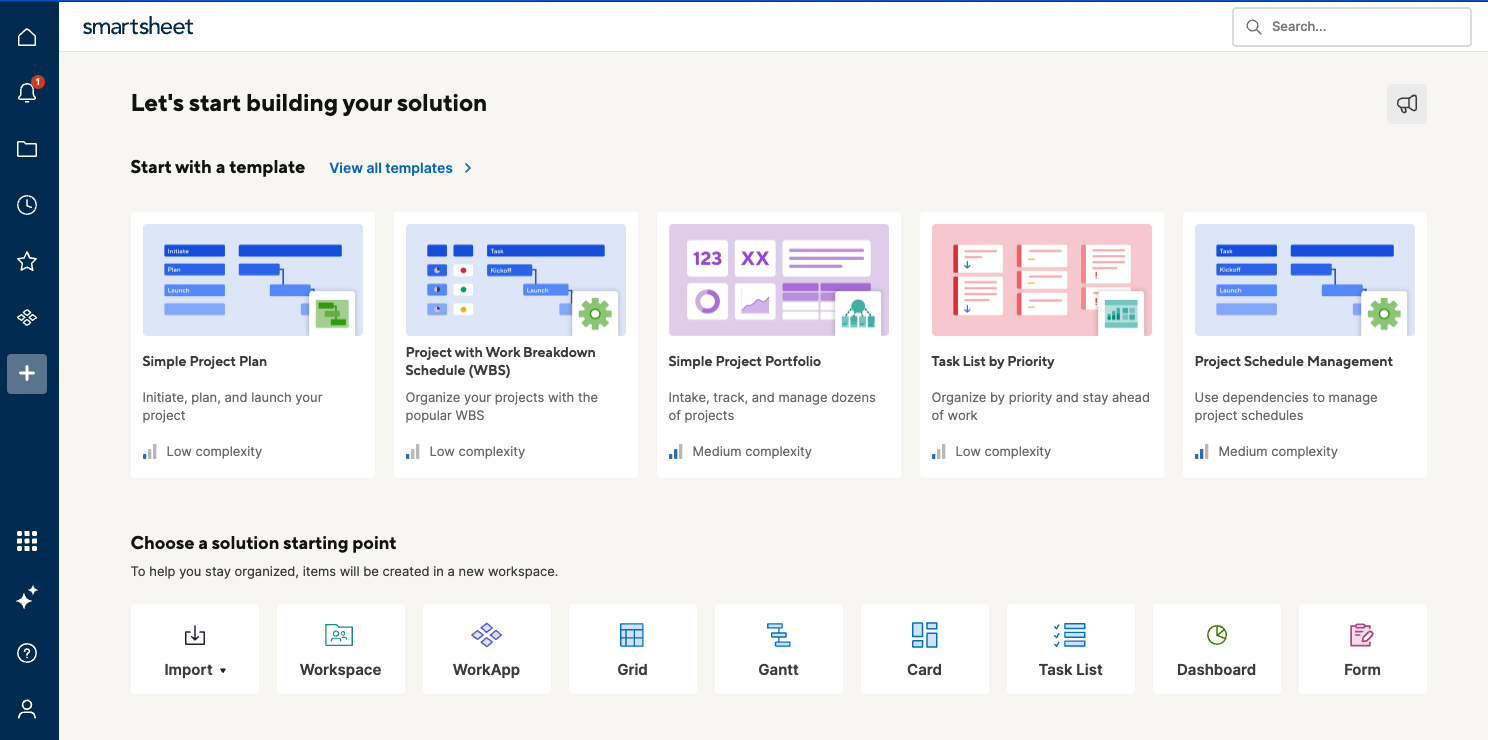
Create a new item in an existing Workspace
- In the left navigation panel, select the folder icon to open the Browse page.
- Find the workspace you want to house the new item.
- Open the workspace, and then select Create.
- Then select the item you want to create.
- Name the item and begin building your solution.
The sheets and other items you create are visible to all users who are members of the workspace in which the item lives. Learn more about sharing Sheets, Reports, and Dashboards.
Rename an item
- From Browse in the left panel, right-click the name of the item and click Rename.
- Type the new name for the item and click OK.
You must own an item to rename it.
Smartsheet items
| Smartsheet item name | Overview |
|---|---|
| Grid | Has no predefined columns—it's a clean slate. Use this when you want to start from scratch |
| Project | Includes common columns needed to create a project and enable Gantt chart functionality. |
| Card | Provides what you need to start a card-based Kanban-style project. |
| Task List | Includes several predefined columns, including Task Name, Due Date, Assigned To, Done, and Comments. |
| Forms | Creates a basic three-column sheet with a form attached to it. Use this when you know you'll want to collect information from others with a form. |
| Reports | Work with real-time data from across multiple sheets in a single view. |
| Dashboards | Allows you to create a visual summary of sheet data or an information hub. |