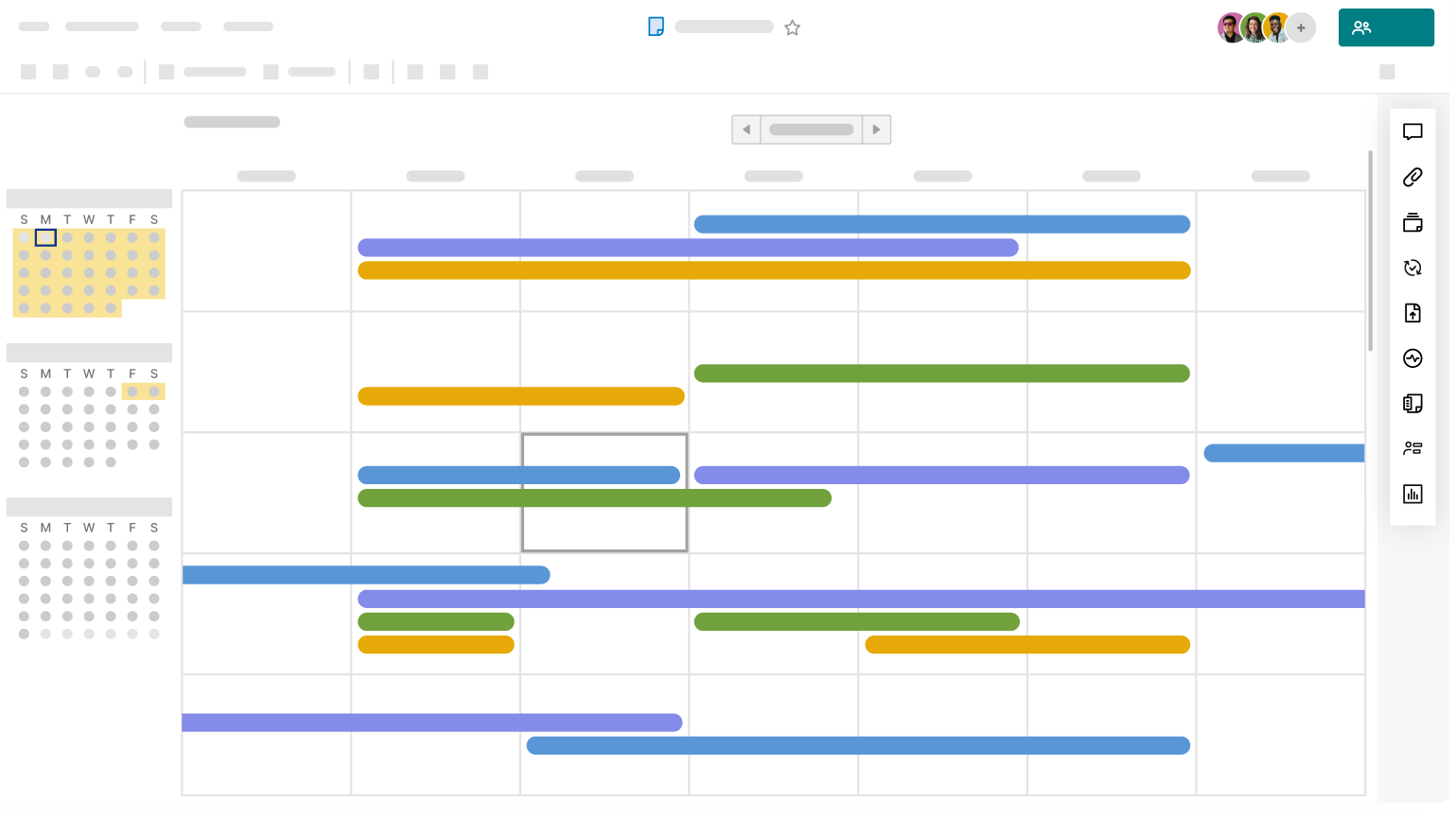Applies to
- Pro
- Business
- Enterprise
Grid, timeline, Gantt, card, and calendar views
Views in Smartsheet allow you to see and work with your data in different ways.
You can choose between:
- Grid View—Displays data in a spreadsheet format.
- Timeline view - Displays date-driven data on a timeline in organized groups.
- Gantt View—Displays date-driven data in a spreadsheet on the left and a Gantt chart on the right.
- Card View—Displays data in cards organized in lanes.
- Calendar View—Displays date-driven tasks as events in a week or month calendar.
To switch between these views, use the Views buttons in the top toolbar.
Grid view
Switch to grid view to work with your data in a spreadsheet. In grid view, you can quickly add, move, or update the columns and rows in your sheet. Learn more about inserting and deleting rows.
Grid view (as well as Gantt view) allows you to add formulas to your sheet to calculate values. Learn more about creating and Editing Formulas in Smartsheet.
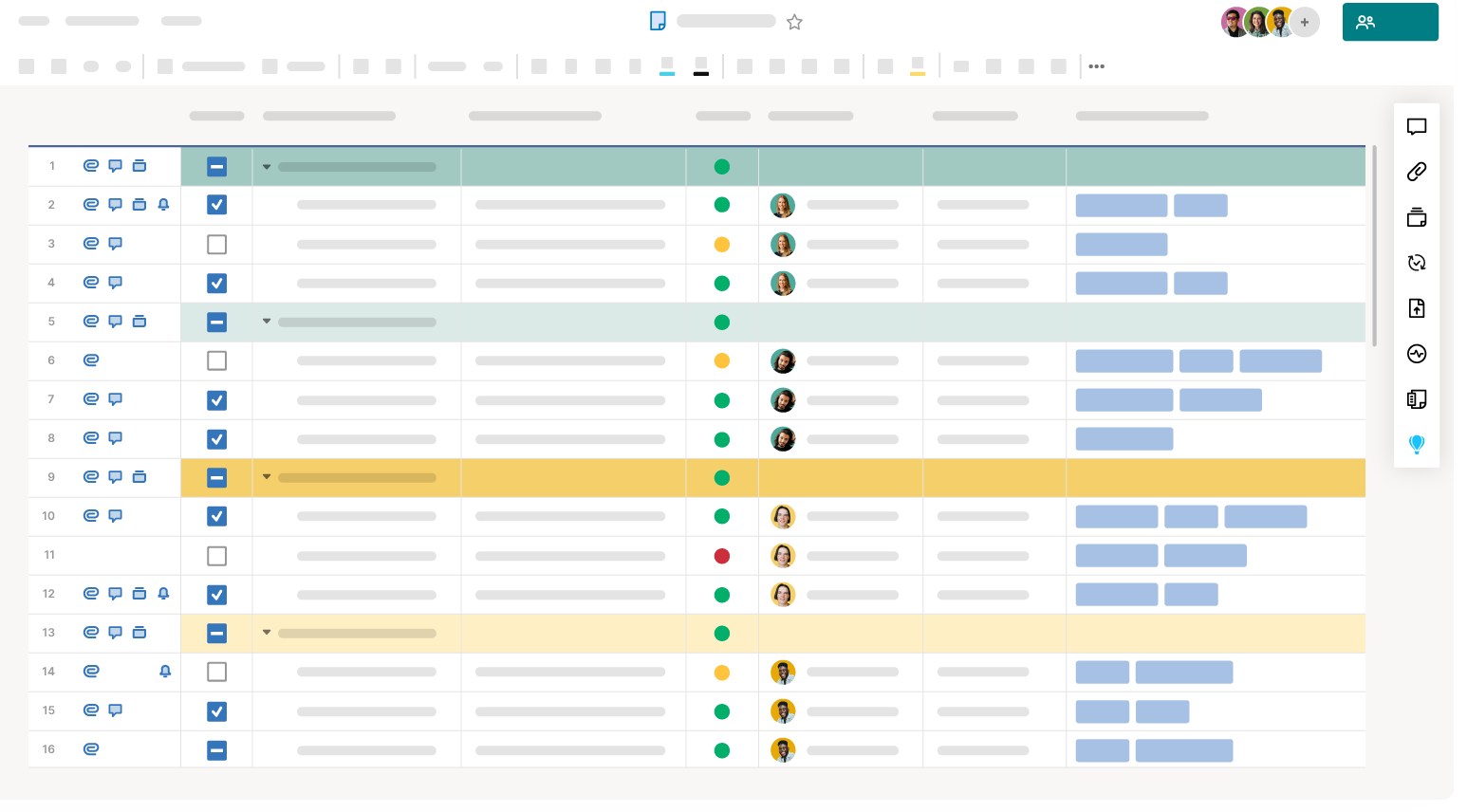
Timeline view
Timeline view enables you to seamlessly arrange your date-based work on a horizontal timeline and group tasks to easily track project progress and communicate project status. A sheet must have at least two date columns (not backed by formulas) to use timeline view. Learn more about working with timeline view and tracking date-based work.
Timeline view is only available on Business and Enterprise plans.

Gantt view
With Gantt view, you can see information in the grid on the left and a corresponding Gantt chart on the right. To use Gantt view, you need at least two date columns (not backed by formulas) and to configure project settings.
Gantt charts are a staple project management resource for visually tracking the duration of and relationships between tasks in a project. Learn more about working with Gantt charts.
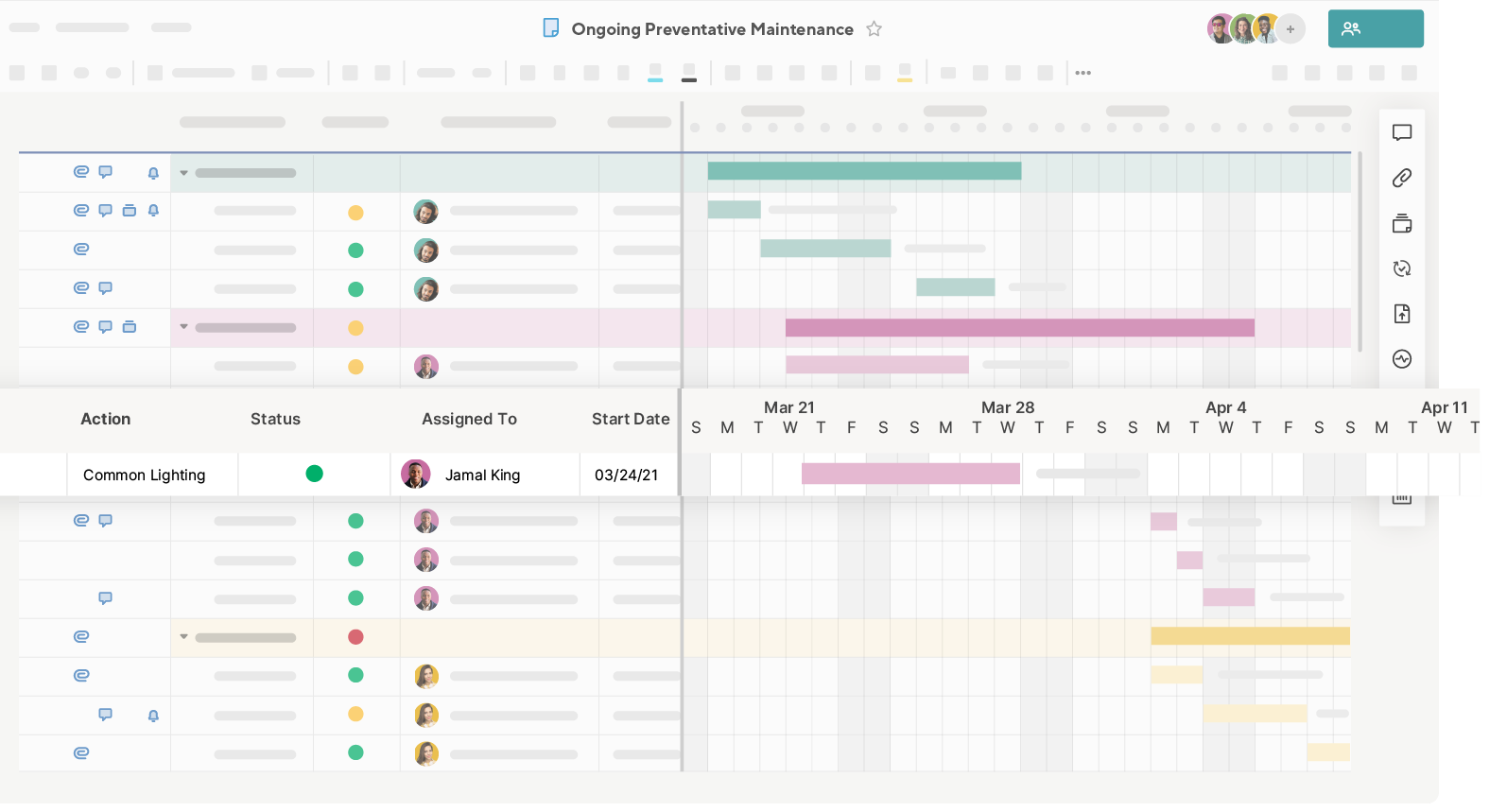
Card view
Card view displays your data in a Kanban board (typically used in agile project management). You must have at least one single-select dropdown list or contact list column to use card view. Lanes are created from the properties of the column you select as your view by criteria. Learn more about using card view to visualize your project.
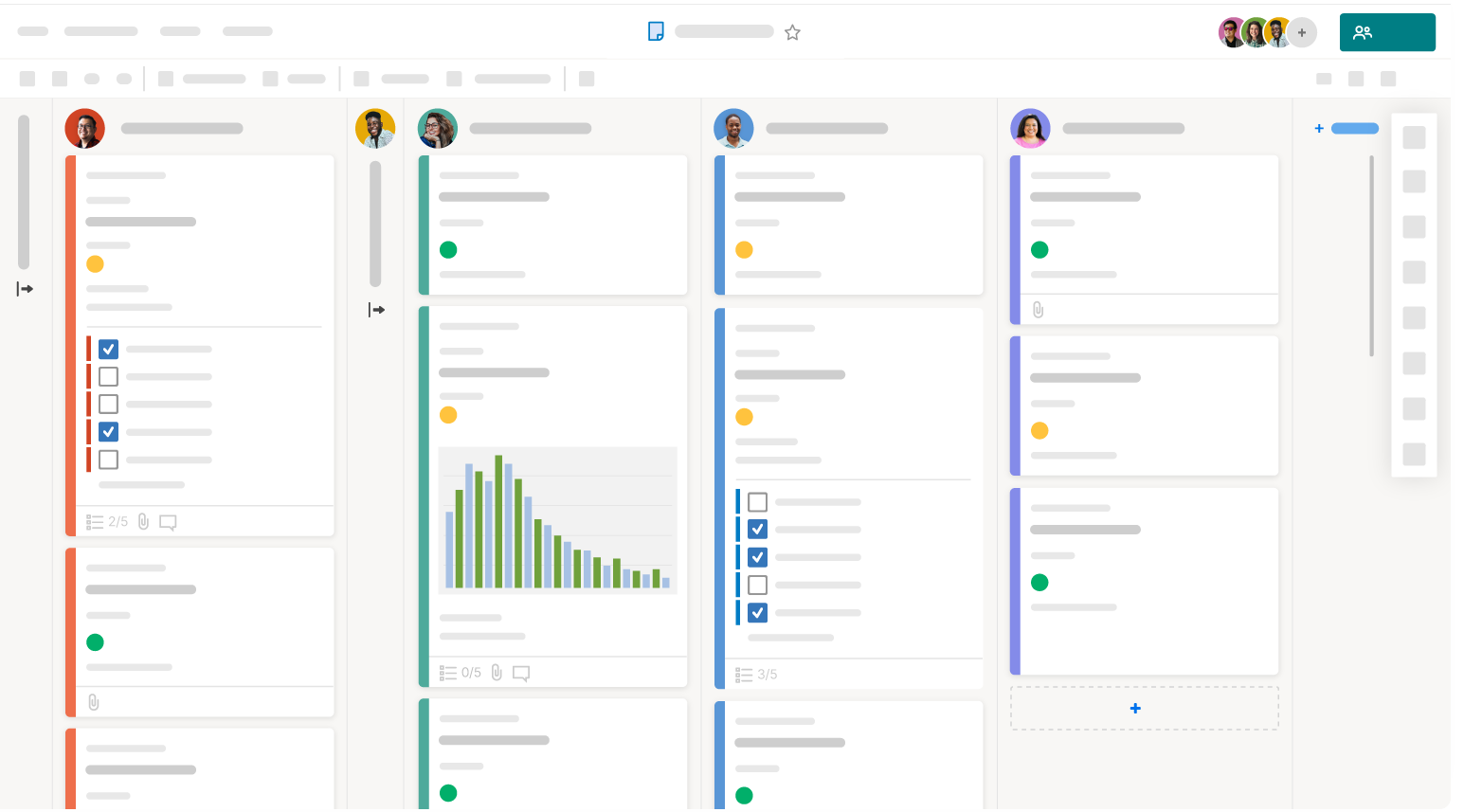
Calendar view
Use calendar view to get a sense of the number of concurrent tasks you have per day in your project and to identify tasks that overlap across weeks or months. You can view any sheet with at least one date column in calendar view. Learn more about working with calendar view.