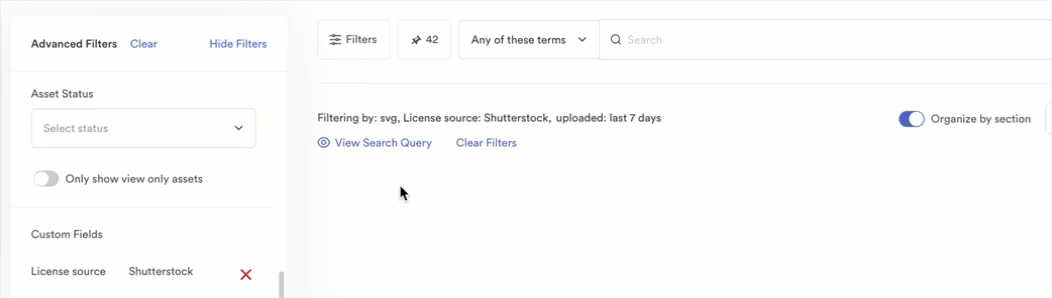Applies to
Brandfolder
- Brandfolder
Capabilities
Who can use this capability
All users can use the advanced filters to search their assets.
Advanced filters
Brandfolder's advanced filters enable point-and-click discovery of assets, all based on your unique taxonomy.
Filters are available for all your users and come in handy as your asset and taxonomy volume scales.
Supported filters:
Access filters by clicking the button to the left of the search bar.
- Prioritized custom fields - these will enable users to select multiple values for a prioritized custom field key. For multi-value custom fields, if two or more values are selected, the user can toggle Any / All. This will specify whether the asset contains any of the values. Prioritized custom fields will appear at the top of the advanced filter drawer.
- Asset Status - Filter down to unapproved, approved, draft (i.e. not yet published), and expired assets from a drop-down menu.
- Custom fields - Select from a drop-down of all custom field keys. The value field then automatically updates to only values for the selected key.
- File types - Brandfolder will surface your most common file types in the filter list.
- You can search across all file types in your Brandfolder. Searching a particular file type will add that file type to the options displayed above the search box.
- Tags - You can search across all tags in your Brandfolder. Searching a particular tag will add that tag to the options displayed above the search box.
- Upload date - Filter to assets that have been uploaded in the last 24 hours or last week.
- Orientation - Filter by your assets' image orientation. Brandfolder supports Horizontal, Vertical, Square, and Panoramic orientation types.
- SKU search - A separate search mechanism designed specifically for SKU numbers.
Search results in the advanced filter drawer will be cached, and therefore there's a potential to be out of date / not synced.
Tips for advanced filters
To clear your search results, you can utilize the Reset button at the top of the advanced filters drawer.
The View Search Query button lets you see how Brandfolder filters create a search.